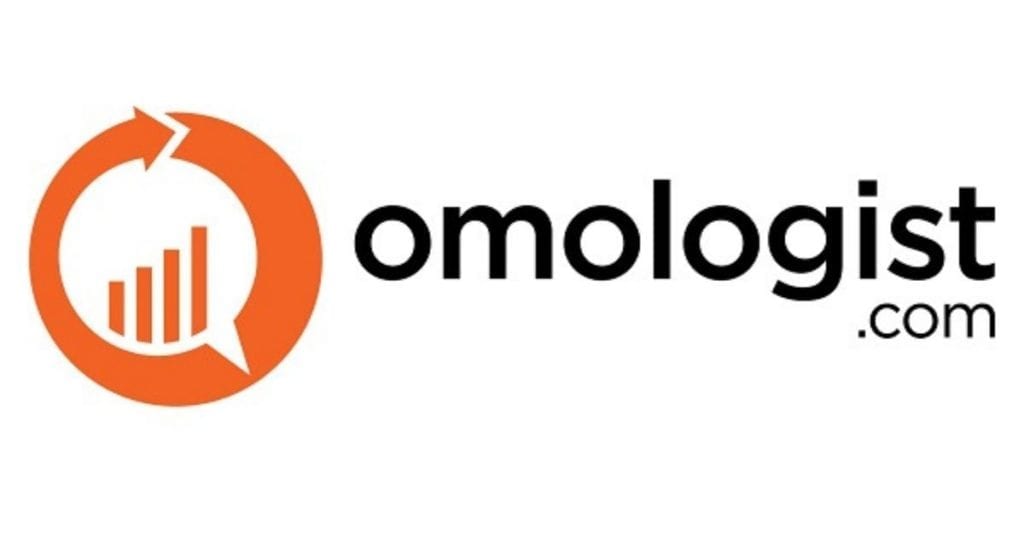When I first started using Google Ads in 2000 (AdWords), Google limited you to one strategy, which was cost per thousand impressions (CPM).
Bidding strategies have come a long way since then.
I think Google brought in CPC in 2001, and I got a call from Google that day (yes, they used to make proactive calls back then) telling me about the change, and I thought the world would end because it was unclear how much a click was going to cost.
Today, Google Ads provides a range of bidding strategies based on three main factors: the goal you’re trying to achieve, the quality of the data you provide Google (conversion data) and how involved you want to be in the bidding process.
Some people would argue Google is eliminating the manual role on bidding by the quality of the algorithms it’s building, but they’re not perfect yet.
If you’re running an existing account with good quality conversion data, then in our experience the algorithm will outperform manual bidding. However, in the early days of an account when there was no click or conversion data, manual bidding was a good way to help the Google algorithm learn.
Manual bidding is like opening up the funnel as far as you can to get as many clicks and conversions from a broad range of people viewing and clicking on ads so that the algorithm can identity what a possible converter looks like compared to a non-ad-clicker/converter.
In this article, I’ll cover each of the bidding strategies and some other elements to consider such as extensions, modifiers, the ad auction and helping Google with data.
Table of Contents
Helping Google Algorithms Learn with Data
For most bidding strategies to work effectively, they require data to better understand your goals and outcomes after running Google Ads.
To do this, the first step you need to do is ensure you have Google Analytics linked to your Google Ads account.
Hopefully, your Google Analytics and Google Ads accounts are under the same Google login; this makes the process easy. If they’re under different logins, then you need to ensure your Google Ads account has access to your Google Analytics account.
Assuming they have the same login or that your Google Ads account has access to your Google Analytics, we can go to the next step.
To do this, log in to Google Ads then click Tools and Settings at the top of the page and then click linked accounts.
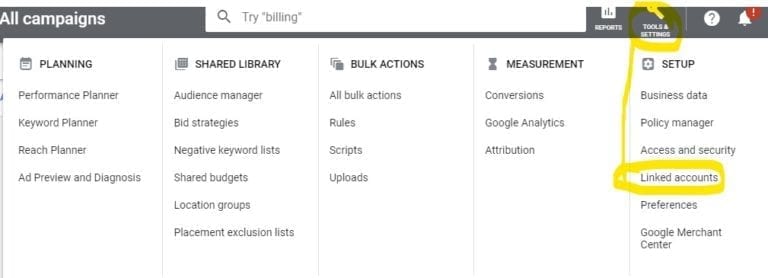
In the next screen click Google Analytics and that should bring up a screen to link an account.
In the image below we show the Google analytics accounts we linked to our Google Ads account.
If you have access to the Google Analytics account in your Google Ads account, under the column actions it should have link. Click this.
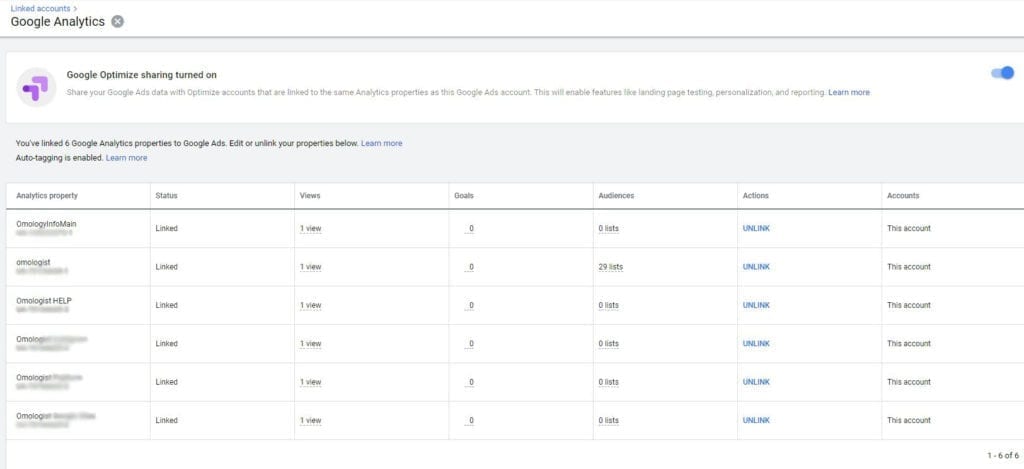
When you click link, it should bring up the following screen.
Make sure you click the sliders under both link and import site metrics, so they are blue.
Then click save.
Your Google Ads and Google Analytics accounts now link, and they will share data.
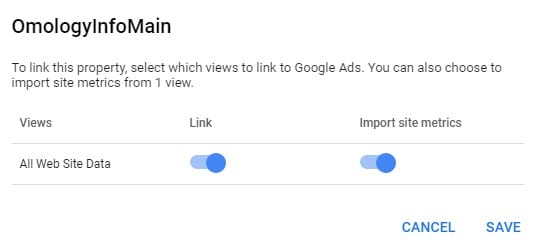
If you would like more detailed information on linking Google Ads and Google Analytics, Google provides details here.
Note that if you just linked your Google Ads and Google Analytics accounts, it could take up to an hour, in some cases, sometimes a little longer, for data to flow through the accounts and become visible.
For the next section Importing Goals there may be a delay but start the process anyway, and hopefully when you get to import, the data has linked.
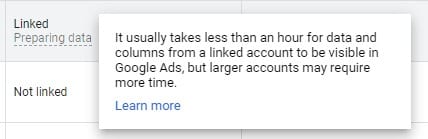
The next step is to look at conversions; there are a few ways to do this.
I won’t go into how to create goals and conversions because that’s for another article, but I will show you where to find conversions set up in Google Ads and import them and set up some basic conversions in Google Ads.
Tracking Conversions
Let’s start with the easiest way to track conversions in Google Ads and that is using “goals” from Google Analytics.
First, set up some goals in Google Analytics, then you can get to goals by clicking on admin on the bottom left of your navigation bar, which should bring up the following screen.
Then, click goals on the far right (highlighted below).
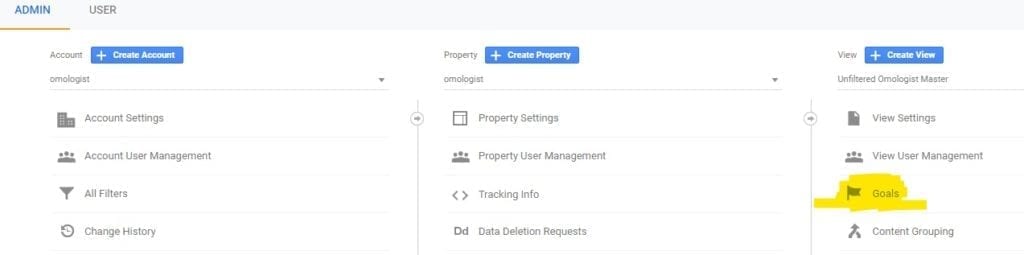
If you do not have any goals set up, you can set them up here.
Below are some example goals we set up.
If you have goals set up, you can import these goals into Google Ads.
Google will know the difference between a goal that converts from Google Ads or another source (social, direct, organic, etc.). So, other than setting up the goals that make sense for your website/business, then linking them (Google Ads to Google Analytics), the importing between Google Ads and Google Analytics is a very easy process, and it keeps your goals aligned but separated by source.
For example, if a conversion is a customer completing a form and ending up on a thank you page, Google will know whether this conversion generated from Google Ads or Google search or from a social platform even though you have a single conversion (goal) created in Google Analytics and imported into Google Ads.
A small note: If you ever create more goals in Google Analytics, you will want to import those as well since they’re not automatically imported, just follow the process we’re showing you here.
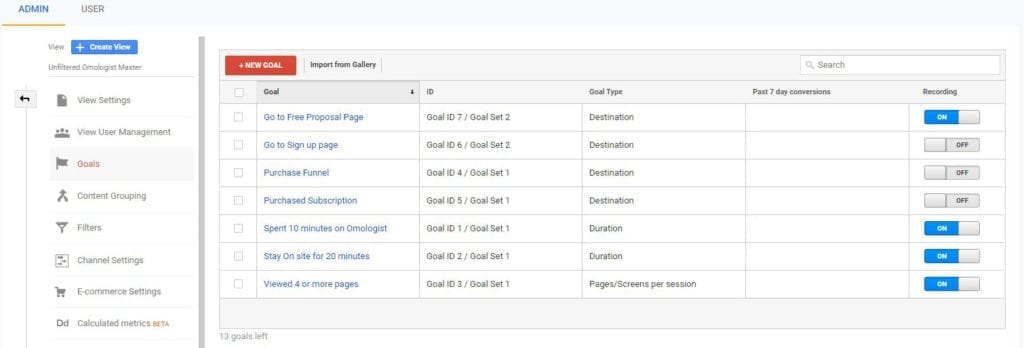
So how do you import your goals from Google Analytics?
If you know, go back to Google Ads and click Tools and Settings and then click Conversions.
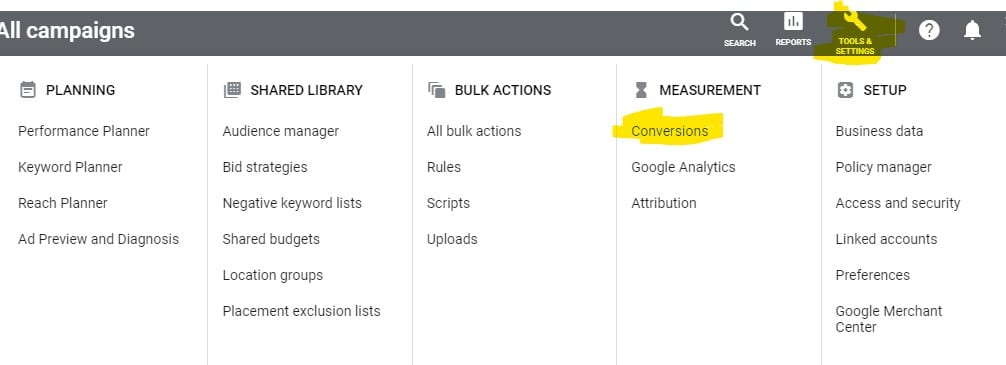
Once on the conversions page, click the blue circle with the plus sign in the middle, and you should then see the screen below.
In the box on the far right you will see import. Click this and a new additional box will appear below with the title select what you want to import.
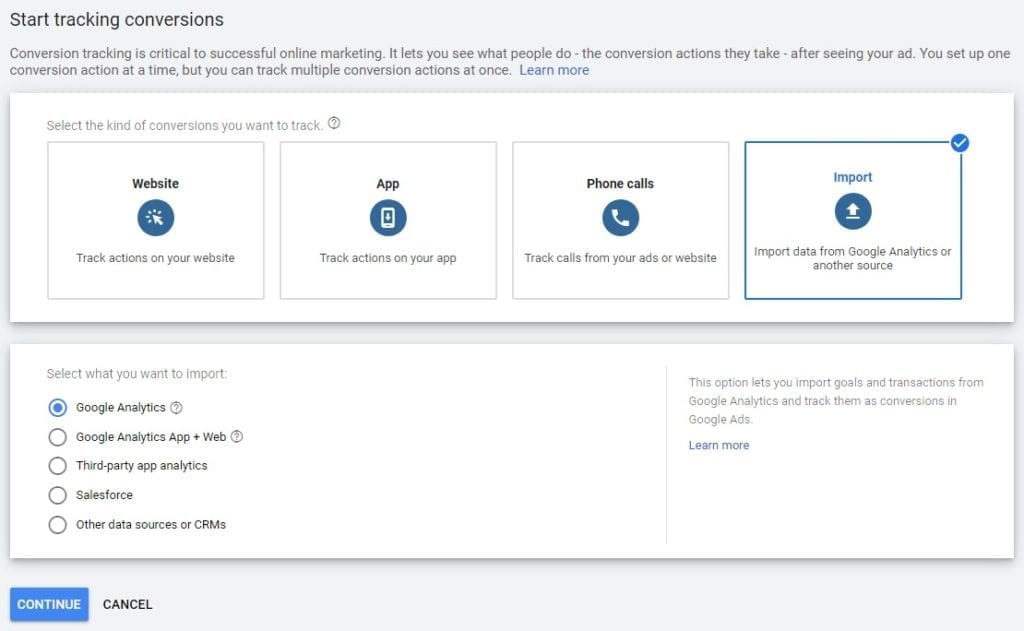
Google provides many sources to import goals from, but we want to focus on the first on that list, Google Analytics.
Check the circle next to Google Analytics and then click continue.
You should see a list of your goals from Google Analytics (like below).
Next, check the boxes next to each goal you want to import and then click import and continue at the bottom.
That’s it. These goals are now imported into your account, and Google will begin to track these goals based on clicks from Google Ads.
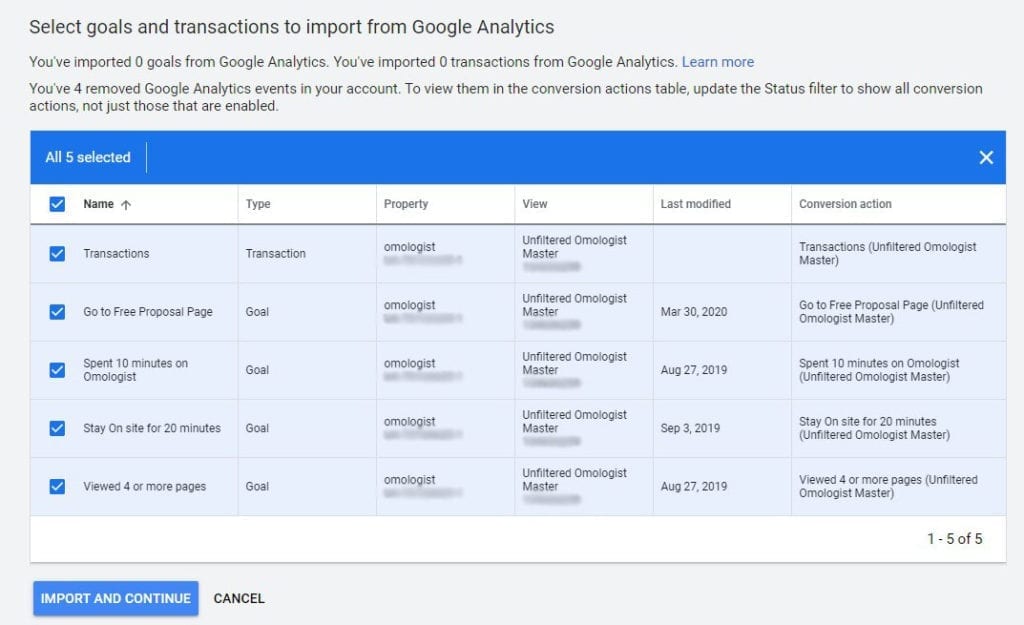
Tracking Conversions from Ads and Extensions
Another easy way to track conversions is tracking calls from an ad or extension.
Go to Tools and Settings and click conversions.
Once in conversions, click the plus sign in the large blue circle.
You should then see the screen in the image below.
Click Phone Calls and choose Calls from ads using call extensions and call only ads.
Then click the continue button at the bottom.
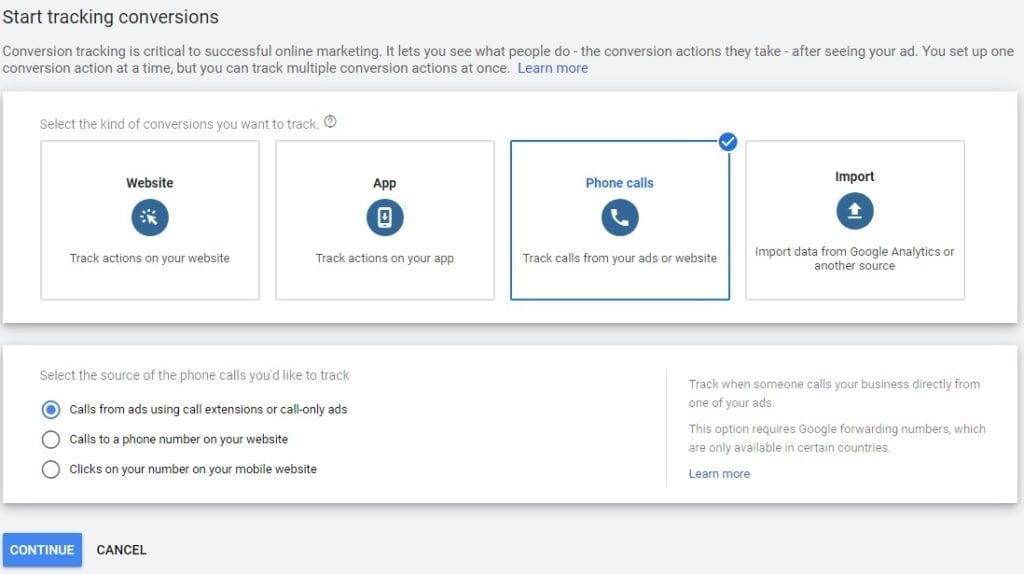
In the next page we need some settings for the conversion tracking.
A number of these you can leave as is, but let’s walk you through these settings.
First, give your call conversion a name.
We use something helps you understand what it is, in this case calls from extensions and call only ads.
Next, Google provides the ability to attach a value to the conversion.
If you can attach a value, then this provides a weighting to the conversion compared to other conversions.
Let’s say a sale through your eCommerce website has an average sale value of $100. In addition, if you knew you converted one in every five phones calls to a hundred-dollar sale, then you might prescribe a value of $20. So, a sale on your website would carry a conversion value of $100 while your phone call would carry a conversion value of $20.
Google can then track these, and it knows the relative value of each type of conversion.
Not to worry if you can’t assign a value; you can always come back and edit this later.
If you can’t assign a value, then check don’t use a value for this conversion action.
Next, we want to count the conversions. Unless you’re selling a product or service, then this is set to one.
Only use “every” for a purchase.
For the bottom of the form, continue below the image.
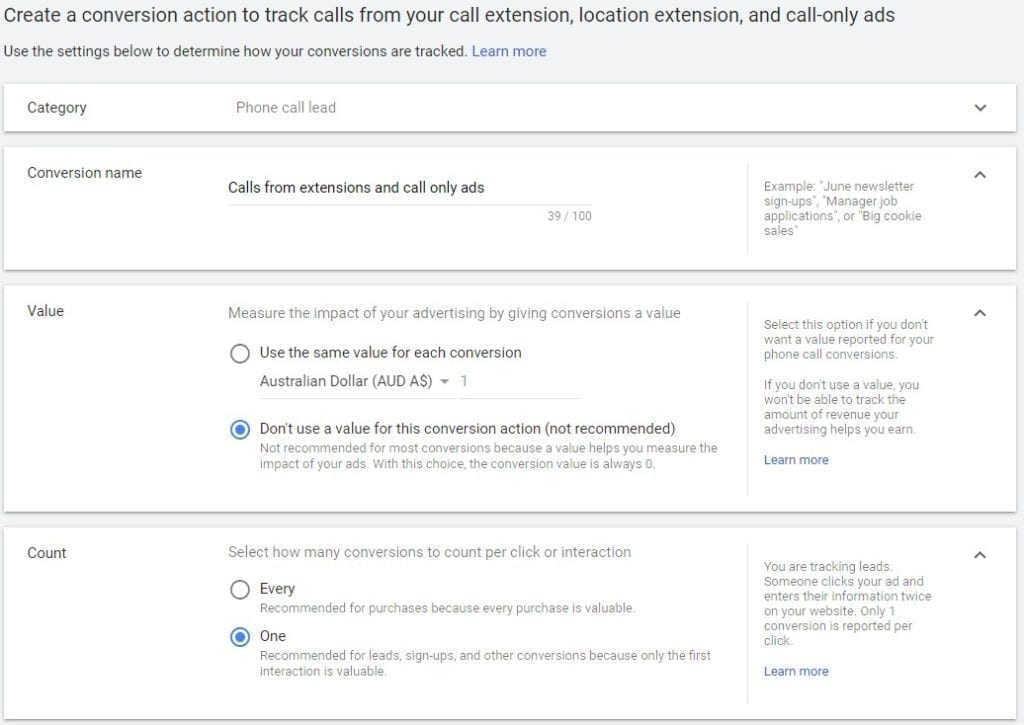
The next option is call length.
The default is 60 seconds, and we recommend leaving this as is.
This time, we’ll consider answering the call and spending some time talking with the potential customer before recording it as a conversion.
The conversion window will record a conversion only if the phone call in this instance takes place within 30 days of the person seeing the ad.
Depending on what your product or service and how the sale period may vary, you can adjust this. Otherwise, we recommend leaving it at 30 days.
We want to include it in conversion, so leave this as yes.
An attribution model is a long discussion, which we won’t have time for here, but the default is last click, which means this click gets the credit as a full conversion.
My personal preference is to use time decay, which basically decays the value of the conversion from when the customer first saw an ad.
If you’re unsure or don’t have a preference, then leave it as last click.
Now click create and continue.
That creates the conversion, but we have a couple of things left to do.
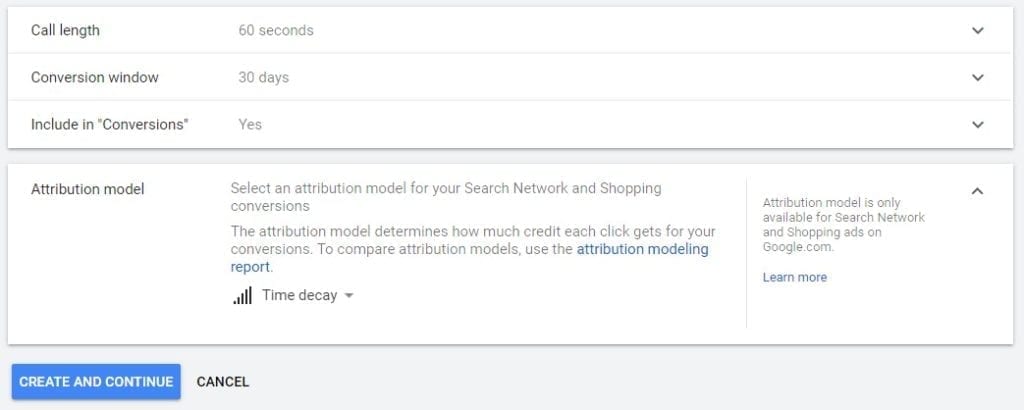
You now need to turn on call tracking in your Google Ads account.
To turn it on, click All campaigns, then click settings and finally click account settings.
You see a screen like the one below.
Now, check that call reporting links to the new conversion tracking.
Click call reporting and check the circle to On and then click save.
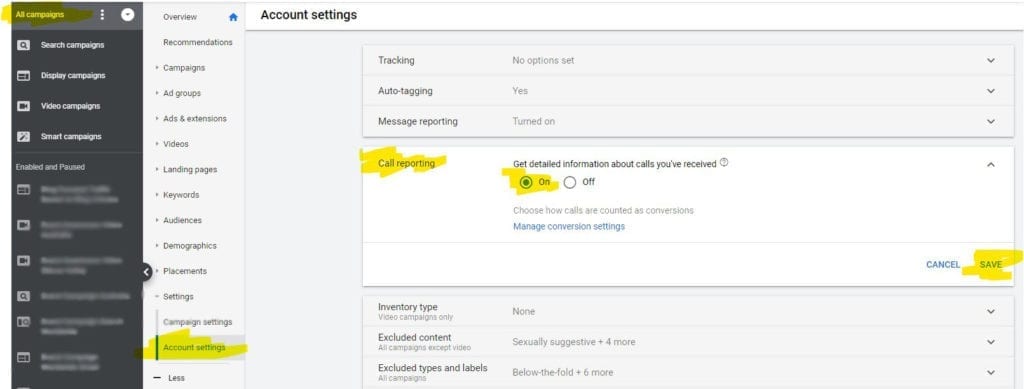
Click call reporting again, and this will open it up like the image below, but this time, click manage conversion settings.
This will open a new screen (see below).
Select the call conversion action for the name we just set up (it will likely be the only one if you have not done this previously).
Then click save on the right.
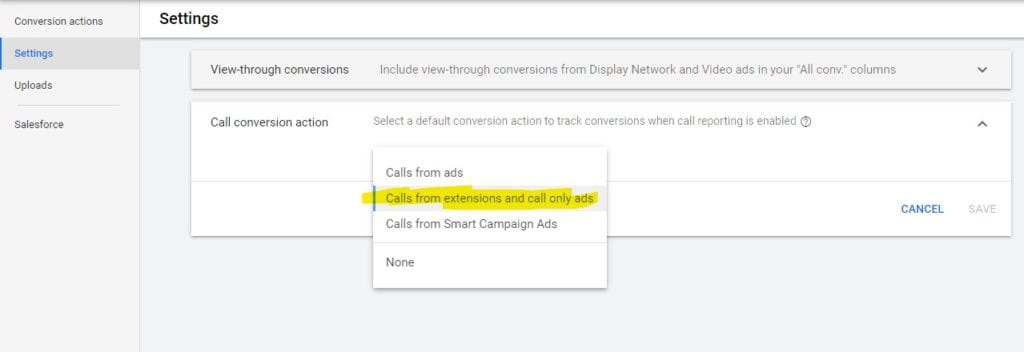
Last step, I promise.
You will want to set up a call extension.
To do so click All campaigns, then click Ads and Extensions and last, click Extensions.
Then click the blue button with the plus sign and choose Add Call Extension.
You should now see something like the screenshot below.
You can now create a call extension for the account campaign or ad group, choose your country and add your phone number.
In the box below you should see call reporting is turned on if you have followed all the steps, and under conversion action it should show the conversion we created above. If you don’t see this, then go back to the section above and go through the process again.
Now click save at the bottom, and you now have a call extension with conversion tracking.
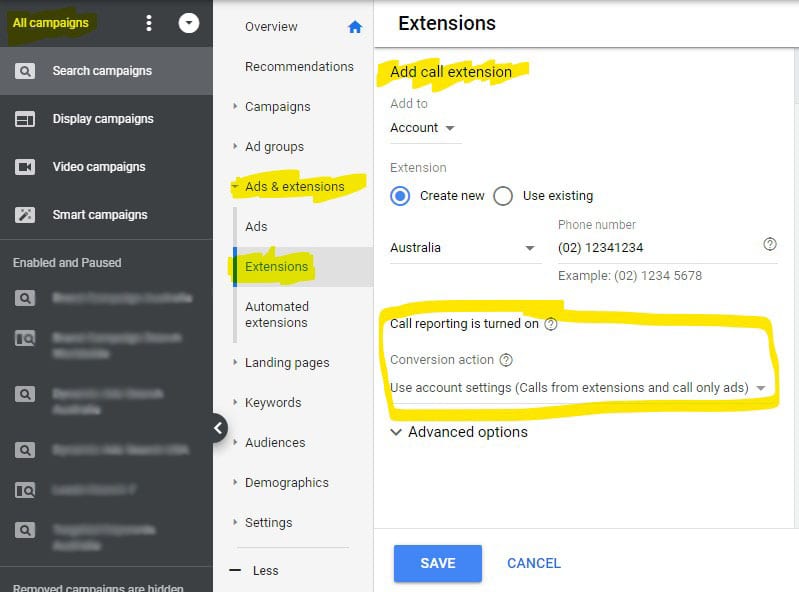
How Google determines your ads position on a SERP (search engine results page)
Before getting into the bidding strategies, it is worth just going over the ad auction process because it has changed in recent years and is more complex.
Ad Rank
Ad Rank is what Google uses to determine the position of an ad on a page and the ad with the highest Ad Rank has its ad shown first, the second highest second and so forth.
Until 2017 Google would calculate an Ad Rank based on the bid multiplied by the quality score.
Let’s look at an example.
Let’s say you and two competitors are targeting a hypothetical keyword.
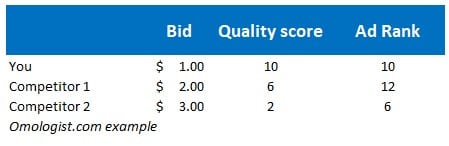
So, in the example above you bid $1 on the keyword and your quality score (more on this shortly) is 10/10, so your Ad Rank is 10 (1×10=10).
Competitor 2 does not have as high a quality score, so it bid higher (twice as much) to get the highest Ad Rank with 12 (2×6=12).
Competitor 3 has a poor quality score and even though it bids three times your bid of $1, its quality score is low so it still has the lowest Ad Rank at 6 (3×2=6).
If you wanted to win this ad auction, you could increase your bid $1.30 to get an Ad Rank of 13 and, therefore, now become the auction winner.
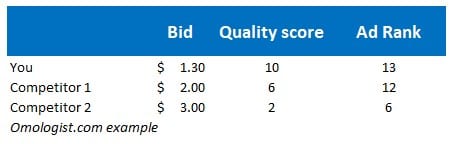
How much you pay for a click in this ad auction
So, the next question is how much should you pay for a click in this example.
To calculate the cost of a click in “the old days,” Google calculated it as your competitors with the next highest Ad Rank divided by your quality score plus one cent.
An observation usually not focused on but extremely important is quality score in both your Ad Rank score and in how much you pay for a click.
The higher the quality score the better chance you have at winning the ad auction (subject to your bid). The higher your quality score the higher the divisor to determine what your cost is.
I have read many articles where authors gloss over quality score and say things like they don’t focus on it, but you do it at your own peril.
While it’s not always possible (I have seen quality scores at 7 or 6 when the click through has been at 100% – Google subjectivity). To get a quality score of 10, you should always be tweaking your ads, etc. to try and improve quality score.

To cover some examples of what a click will cost, we have calculated these in the table below.
Take for example our bid of $1.30. We are the winners of this auction, and our Ad Rank is 13.
What we will pay is our competitors’ Ad Rank (12) divided by our quality score (10) plus 0.01.
That is 12/10 +0.01 = $1.21.
The next highest Ad Rank was 6 for competitor 2, and competitor 1’s quality score is 6. Therefore, 6/6+0.01 = $1.01
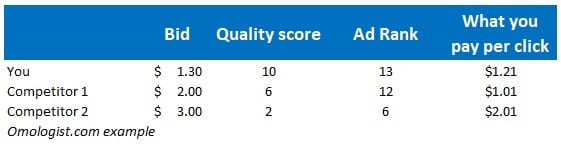
As we mentioned at the start, the new way to calculate CPC is slightly different, and we explain this below.
However, so that you aware of this as you read through the description, remember the amount you pay per click is the minimal amount it takes to beat the next highest Ad Rank (as we have outlined) and going forward the minimal amount it takes to meet the minimum Ad Rank threshold.
If you have no competitors, then you pay this minimum reserve price (floor price).
We cover Ad Rank threshold below, but this new floor under the cost per click adds a new pricing dimension to a keyword, but Google does not tell us what the minimum Ad Rank threshold is per keyword.
So, now that we understand the old Ad Rank calculation, let’s understand quality score and how you can improve your Ad Rank by increasing the components of quality score before we talk about Ad Rank thresholds.
So what is Quality score
Quality score is made up of three individual scores, the landing page experience, ad relevance and expected CTR (click through rate).
How Google defines each of these is below.
Each of these factors are as below average, average or above average and you can find these scores in your Google Ads account.
If you log into your Google Ads account and then click search campaigns and then click keywords, you can add columns for quality scores and its components such as our example below.
In the small example below, the keywords are getting great scores for landing page experience and ad relevance but not getting the click-through rates Google is expecting with an average and two below average scores for expected CTR.
To improve quality score, you use these components’ — expected CTR, ad relevance and landing page experience — scores as guidance to focus your efforts and identify issues with ads, landing pages or the clicks you’re getting.
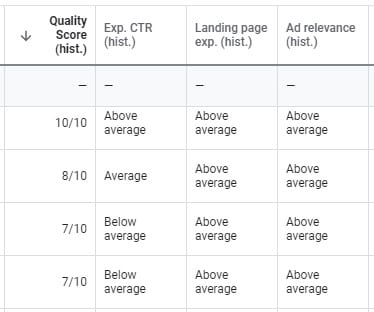
If you have an average or above average score for any of these factors, then there are likely no major problems with this factor.
However, if you get a below average score, then here is what Google suggests you look at.
Expected CTR – Google recommends changing your ad text to be more closely related to the keyword and its intent.
Ad Relevance – A below average score might mean your ad or keyword is not specific enough. You can either choose a keyword that is more specific to your ad or tighten up the text in your ad relative to the keyword you’re targeting. It also recommends using tightly themed ad groups, which is why we are advocates of SKAGS, single keyword ad groups. SKAGS have one keyword in an ad group, so your ads and landing pages focus on that keyword, therefore removing the likelihood of a low ad relevance score.
Landing Page Experience – If you have a below average score here, then it could be page or website related. For example, if your website is slow to load, then this will influence your landing page score. Google provides a short list of areas to be reviewed including:
- Offer relevant, useful and original content
- Promote transparency and foster trustworthiness on your site
- Make mobile and computer navigation easy
- Decrease your landing page loading time
- Make your site fast
If you’re not sure how to improve all these, then it’s best to hire an SEO expert who can address these issues and more.
We would also recommend writing unique and useful titles and meta descriptions for every page, using the keyword you’re targeting in your Google Ads.
For example, if you’re targeting a keyword about hair removal, then your title, meta description and content on the page should all be about hair removal.
Ad Rank thresholds
Since about 2017 Google has rolled out additional factors that contribute to Ad Rank, and thresholds is the first of these.
Unfortunately, while Google explains the new scoring system for Ad Rank at a high level, we can no longer calculate our Ad Rank for a keyword, so there is little transparency.
Ad Rank thresholds expand the calculation of Ad Rank to add a minimum “threshold” of what an ad must meet to be displayed.
Google is determined to make this process as vague and unhelpful as possible and provide no way to determine this threshold for a keyword at the top or bottom of the SERPS or on page 2 or 3 of the SERPs.
Transparency does not exist. Further, Google’s descriptions provide mixed ideas.
In the example it provides for calculating the minimum threshold it refers to a minimum Ad Rank but on the page for the definition of Ad Rank thresholds it refers to a reserve price for your ad.
Suffice to say there is a floor bid or floor Ad Rank for each keyword based on where you target your ad to be shown (i.e., top of the page, bottom of the page, etc.).
Using Google’s example for a keyword, the algorithm might determine the minimum Ad Rank needs to be 40 to advertise above the search results on a SERP and only those ads that meet the minimum Ad Rank can be shown above the search results on the SERP.
Ad Rank threshold’s goal is to improve the quality of the ads being shown and eliminate low quality ads.
In theory it makes it harder for an advertiser to target a keyword using just bid price, and while you can still bid a ridiculous price to increase Ad Rank (and extremely high cost per click), for most advertisers it means you need to improve quality score and other factors, including bid, to show your ad on Google Ads and beat your competitors.
The introduction of Ad Rank thresholds provides more incentive to focus on improving the quality of your ad relative to your competitors.
So, if you have low quality scores for keywords, focus on improving the components of quality score — ad relevance, expected CTR and landing page experience — to drive your quality scores higher.
Quality score is not dead
A note of warning – you may see some authors/experts say quality score is dead and you no longer need to focus on it.
This is not true and, to be honest, Google doesn’t help by making this vague and inconsistent in its help pages.
What these authors refer to are sections like the example below which has a headline “Quality score is not used at auction time for Ad Rank” and to this article, which emphasises that quality score is a diagnostic tool that people incorrectly infer means dead.
If you read the fine print below, it tells us the numbers you see in your account are an aggregated estimate of overall performance.
BUT that at the time of each auction, Google calculates the factor’s ad relevance, expected CTR and landing page experience (all part of quality score) in real-time for every auction.
The takeaway is that the quality score you see in your account — and the relevant scores for the component’s ad relevance, expected CTR and landing page experience — you should see as an average and guide for diagnosis of issues.
They should be insights into what you need to address to improve the quality of your ads.
Quality score and its components provide us useful information to what we need to fix to improve the quality of our ads.
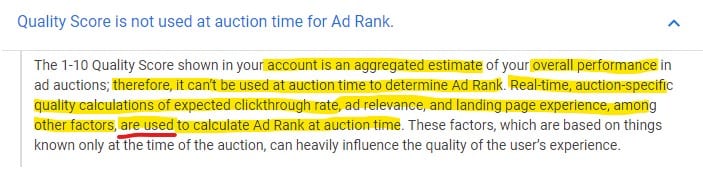
Three additional factors that we need to consider as part of Ad Rank
In the new Ad Rank calculation, “at a high level” Google says there are six factors. We have already covered three of these, Bid, quality score components, and Ad Rank thresholds.
The remaining three are:
- the competitiveness of an auction,
- the context of the person’s search and
- the expected impact from your ad extensions and other ad formats.
The competitiveness of an auction
Google is vague on what it’s doing here and the extent of its definition can be found here (see below).
When you first read this, it doesn’t really make sense, and it contradicts everything else Google tells us about how much we pay for a click (i.e., the next highest Ad Rank plus a cent as long as it meets the Ad Rank threshold).
However, do some research and look at “auction competitiveness”. It appears Google is concerned that if there is no competition, a website may have an unfair advantage and on the flip side if there is a competitive market, it wants the price to stay relatively low (subject to the threshold) to keep that market competitive.
By paying for certainty to win the auction in a less (non) competitive market, Google taxes the winning bidder and, as expected, provides no information on how much this higher cost is. More transparency from Google on this would help.
If you want to read more on competition between marketing websites, read this article “Competitive Dynamics of Web Sites” by Maurer and Huberman as a starter.
The context of the person’s search
Fortunately, the context of a person’s search is easier to understand than the auction. It’s extremely important for your bidding strategy when choosing keywords, structuring your Google Ads account and finding modifiers, which we discuss later.
In short, Google is trying to make sure it shows the right search results, whether they’re ads or organic results. For example, let’s say I’m at Bondi Beach and type “electrician” into a Google search.
Google will take into account my location (mobile or desktop and, historically, which results others liked when they typed electrician into Google in this location). It will also likely try to work out what kind of electrician I’m after (auto electrician or electrical electrician), what advertisers are targeting this keyword and what the context of the ad is, all to show me results and ads that will likely result in a satisfactory search.
The point here is when you’re adding a search term to your Google Ads campaign, consider the intent of the person when they type the term. Then, you can decide whether to keep or eliminate the word from your target keywords.
Some keywords are obscure like “electrician” (it could be either type of electrician), so in those cases choose a keyword to target even if the total volume of searches is larger.
Some of your audience is looking for an auto electrician while others are searching for an electrical electrician. So, while it might make sense initially and in terms of search volume to select the single word, there are too many variables. You may end up with a low-quality score and the intent or context of the person’s search will only be right some of the time.
The expected impact from your ad extensions and other ad formats
If you’re running a Google Ads account already, you probably know how often Google hammers you with recommendations around extensions if any one of the extension types is missing.
If you are not familiar with ad extensions you can learn more here.
We cannot stress enough to take the time to build out, when relevant, as many ad extensions for your campaigns as you can.
We generally build out a range of extensions for the account level (main sitelinks, phone number, etc.) and then have specific extensions for each campaign/ad group based on what makes sense for the client and account.
Generally, with ads you get three headlines each of 30 characters and 90 characters for a description.
Ad Extensions are additional ways to get your marketing messages across and further direct the customer closer to the conversion/outcome you want. So, really think about each extension and how you use it at an account, campaign or ad group level to enhance your Google Ads campaigns.
Bidding Strategies
Here is the list of bidding strategies
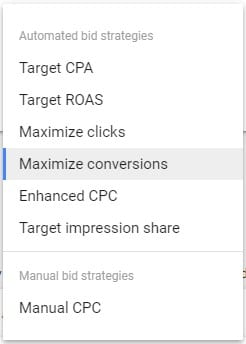
Target CPA
CPA means cost per acquisition.
Cost per acquisition can also have multiple meanings. For example, are you measuring cost per lead, cost per sale or cost per email signup?
Different websites measure it differently, and it’s fine to measure any action, just as long as you’re consistent in your conversion tracking.
To give Google a number to target, you need to try and calculate a cost per acquisition.
For example, you’re an electrician, and each job you do averages about $300. You know that for each job you do, you need to get three leads from Google.
You work out that for each job you’re willing to spend $30 so the cost per lead will be $30 divided by 3 or $10. Then set your target CPA in Google at $10.
It is always important to ensure these numbers continue to make sense and part of managing your Google Ads account is to constantly check your data.
For example, if the number of leads per job increases, then your profitability will fall — if it takes four leads to get a job your cost per lead is now $40 instead of $30.
Further, if the number of leads per job falls, then the cost per job would fall. So, leave the target CPA at the original level to increase the volume of work.
For target CPA you need to have conversion tracking set up on your account correctly. When it is, it measures when a Google searcher clicks your ad, visits the conversion page and completes a conversion process (fills in a form, joins an email list or makes a purchase).
Even though Google asks for a number to target, you don’t have to have a conversion value in your tracking data. You do if you use the next method target ROAS.
Google is looking for a conversion and then divides the conversions by the total cost to get a cost per acquisition (conversion) compared to your target CPA.
Since the process is machine-driven, you continuously need conversions so Google can work out whether a Google searcher is likely to convert.
So, the bidding strategy is only as good as the data it gets. If you get little to no conversions each day, you will get poor results.
If you already get lots of conversions, then you should get a better outcome with this bidding strategy.
Further, if you do not have conversion tracking set up correctly, you could lead to overspending or underspending significantly. Poor data, poor results. Good data, great results.
If you’re starting out, don’t use this strategy until you have at least five conversions per day, every day and your conversion tracking code is set up correctly.
Target ROAS
ROAS stands for return on advertising spend and measures the total conversion value divided by the cost.
You need a conversion value for target ROAS when you don’t have one for target CPA.
Target ROAS is really for sites with lots of conversions each day and those that are tracking conversions in multiple formats like phone calls, form fills and sales.
Given this is likely your first campaign, we will leave Target ROAS for another blog article.
If you want to read more, Google explains Target ROAS here.
Maximize clicks
Maximize clicks is a great tool to use when starting because it enables you to get lots of traffic when total cost and cost per click are not objectives.
Your budget is a limitation and whether you decide to use the optional maximum cost per click (Maximum CPC). Use these to rein in Google’s control.
Google adjusts your bids on keywords to drive a click. If you don’t have a maximum cost per click, Google can increase your CPC to any price to win the auction. However, be wary using this strategy.
It’s great to use initially to get data on keyword costs and what it will cost for paid traffic, but you provide Google a lot of control (especially if you don’t set a maximum CPC), so be aware and check your data often.
Like any bid strategy you can change it at any time so if you decide to use this strategy, use it but check daily. Once you feel you have the data you need, flip to an alternative strategy.
Maximize conversions
Maximize conversions focuses on conversions with no CPA, so it will deliver conversions no matter the cost.
You simply choose this bidding strategy and provide no additional information other than have conversion tracking set up.
Like Maximize clicks you provide Google with a lot of flexibility and the only restriction is your budget.
If you have just installed conversion tracking and you are still trying to work out your cost of acquisition, this bidding strategy is helpful in trying to find out exactly what your cost is. However, your goal if you use this should be to move to target CPA.
So, use this for a period to build an understanding of your CPA and then use the data to change your bidding strategy and set your target CPA.
Enhanced CPC
Enhanced CPC involves manually setting maximum bids for keywords, at the keyword, ad group or campaign level and then Google will adjust these bids up or down based on the likelihood that a Google searcher will click your ad.
Enhanced CPC is like a halfway house; you are giving some control to Google so it can increase your bid but with limitations. Also, to use this bidding strategy, you need conversion tracking. Like any smart bidding strategy it’s only as good as the data it gets.
If you have never used a smart bidding strategy, then this can be a good place to start. You can control bidding through keyword maximum bids as well as your budget.
Manual CPC
This is the only bid strategy you have full control of and is a favourite with Google Ads managers.
However, unless you are a control freak or you have time to watch your Google Ads account all day, don’t use this strategy.
It provides a bid for a keyword at the keyword, ad group or campaign level, and Google uses that bid as is, no adjustments or understanding the potential for a click.
However, if you don’t have conversion tracking installed, then you can still use this bidding strategy.
Target impression share
Target impression share lets you target where you want your ads to appear on the page: at the absolute top (first position), at the top of the page (top three results of the page) or anywhere on the page could be at the top or bottom.
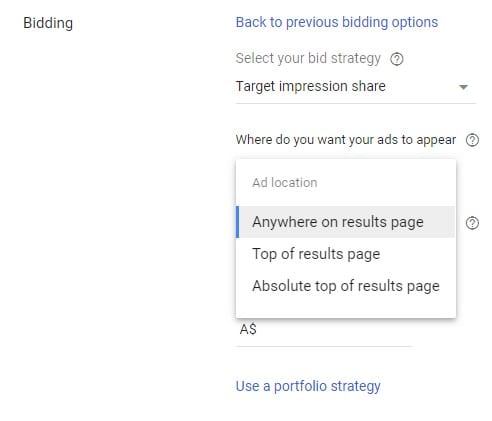
To use this strategy, you need to provide a percentage of ads you want to target for the goal you set – anywhere on the page, top of the page or absolute top.
In addition, you need to set a maximum bid price you’re willing to pay, and your budget will also limit clicks.
Using this strategy, especially if you want to target position 1 on the results page will take some refinement and ongoing analysis. You need to test to ensure your maximum bid is appropriate since you’re setting this at the campaign or account level (if you use this as a portfolio strategy).
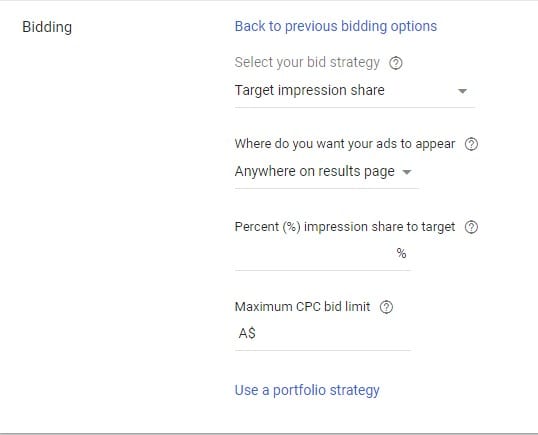
If you don’t have conversion tracking installed and you want to try to get your ads seen as much as possible on the results pages, then this can be a good strategy.
The downside is that the bidding strategy is not accounting for conversions and not optimising to try to get you more conversions.
Bidding Modifiers
Google Ads provides a number of ways to modify your bids either through a price adjustment, time or a setting, and it makes sense to make these adjustments to your campaigns just as when you set up your targeting for your initial campaign.
Desktop vs Mobile vs Tablet
Bid adjustments for different types of devices will make significant differences to your Google ads campaigns and keyword’s performance.
Some keywords will perform better on a mobile, while others will perform better on desktop. So, making bid adjustments will squeeze more conversions from your spend.
Look at the brand campaign below.
Most of our volume in impressions (1073 from computers and 631 for mobile) is from computers, but we have a much higher rate of conversions from mobile at a rate of 44.5% rather than 30% from computers.
Further, the conversion rate on tablets is almost as good as mobiles, but the volume of impressions is almost negligible relative to mobile and desktop.
Therefore, we have a bid adjustment of +20% on computers, +30% for mobiles because we have a higher conversion rate. And we have a negative bid adjustment for tablets.
Your bid adjustments don’t have to add to 0%, it’s just the way we have the example, but it shows how and why you might make bid adjustments for devices.
The adjustments below are at the campaign level, but you can also adjust at the ad group level.
Which brings us to SKAGS (Single Keyword Ad Groups). You can only make these bid adjustments at the Ad Group level. Run SKAGS to ensure you have a mechanism to make bid adjustments effectively on keywords.

Demographics – Gender, Age and Household Income
When you review your data, you should always have a look at your demographic data to see if there are any opportunities.
Look at the campaign below and look at an example on gender.
From the impression data, females search for this brand twice as much as males, but there is little difference in the CTR (interaction rate). However, when you get to the conversion rate there is a large difference with females converting three times more than males and average cost per click is almost half.
Therefore, we should have a bid adjustment for females to try and increase the volume of clicks from females because their likelihood of converting is three times higher than males.
We want to be at the top of the page if possible when females search for this brand as opposed to when males do.
Since our cost per click is almost half, it’s worth testing. Have a bid adjustment of +50% and see how this performs and whether we get the outcome expected. If so, continue to increase this.

To do this, go into a campaign and click Demographics and then click Gender as in the image below.
To do this adjustment once in gender, click filter and choose Gender from the dropdown list. This brings up a box like the second image below, and you can choose female. Click apply, and this will show all the females for each age group.
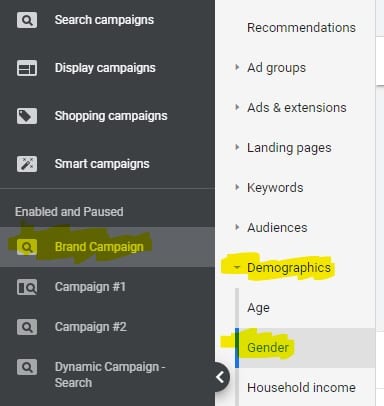
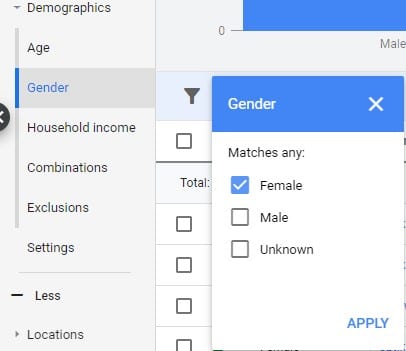
Now we want to set the bid adjustment for all the female categories, so we check the blue box to select all and then click edit to bring up the dropdown box and then click change bid adjustments.
This will bring up a box at the top of the screen like the second image below.
As we indicated, we wanted to increase the bid by 50% for females so put in 50% and click apply.
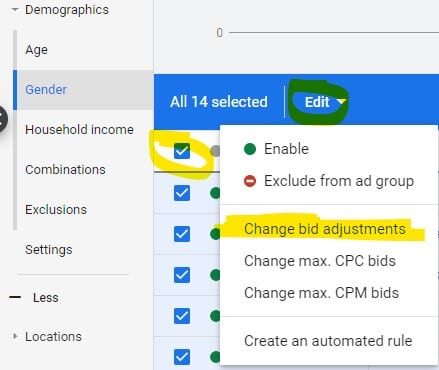
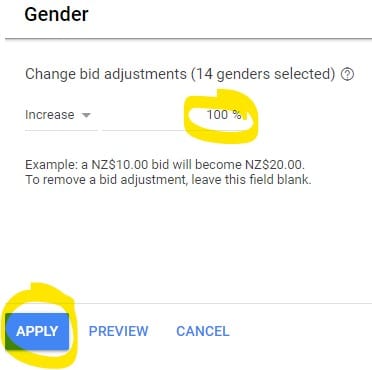
If you look at your campaign for gender, it should then show the bid adjustments for females at 50% as we set and have male and unknown unadjusted.
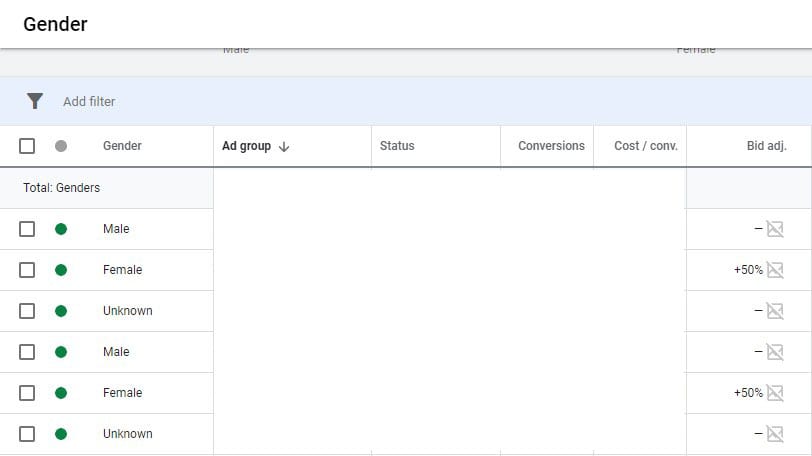
Demographics – Exclusions rather than bid adjustments
Sometimes it would be worth excluding a demographic from your ad campaign rather than putting in a bid adjustment.
For example, sell women’s shoes only to women and cross-dressers.
Another example, we have a client who only targets men and women aged 45 to 65, so we exclude all other age groups from Google Ads.
Using exclusion can help focus your campaign and save money to use for those in your targeted audiences.
To exclude by age, gender or household income is easy to do because all the exclusion groups are on one page.
If you want to block for a search campaign (this process also works for display), click search campaigns and then demographics and then exclusions. Finally, click the pencil in the blue dot.
See the image below to follow where to click.
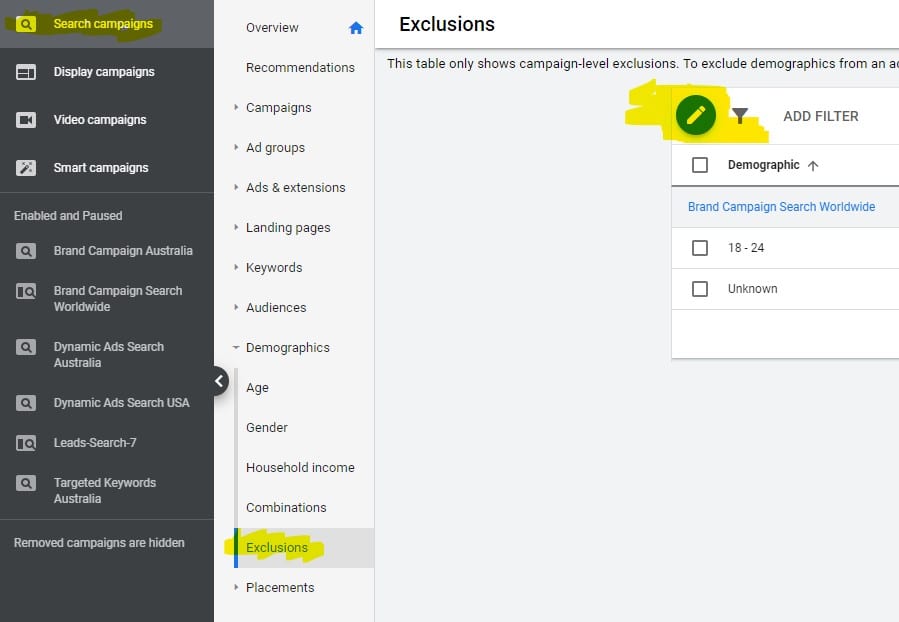
You should now see a table like the image below.
You need to choose a campaign you want to target. Then to exclude, simply check those relevant boxes you want to exclude.
Then click save at the bottom.
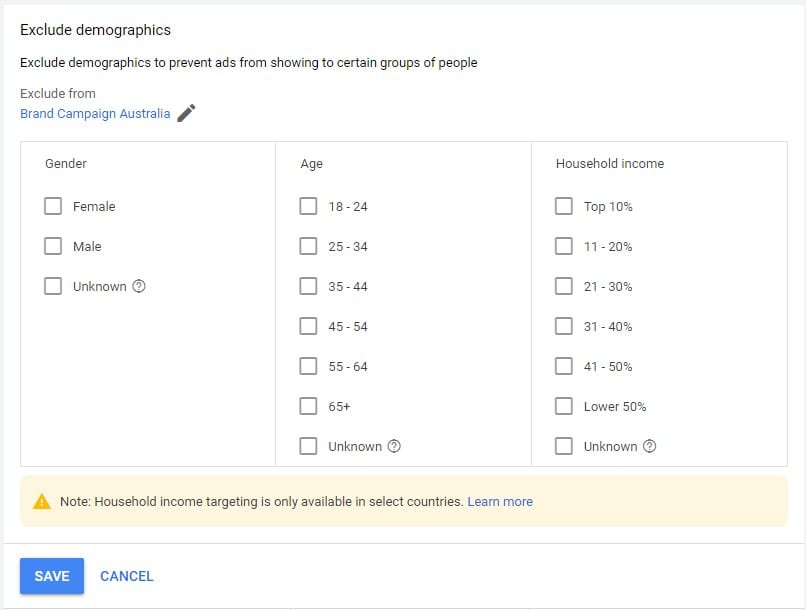
Location Bid Adjustments in Google Ads
Bid adjustments for location are easy to do.
Take for example this campaign below that targets certain areas of Sydney.
Some areas may provide more conversions than others so we want a greater share of clicks and conversions in those locations.
To add bid adjustments by location, click on the campaign you want to target, then click locations and then targeted.
You should then see the locations (countries, counties, suburbs, states and postcodes/ZIP codes) you targeted in the campaign. Column 2 should say Bid Adj.
If you want to learn more about targeting, see the section in our article that goes through targeting in detail.
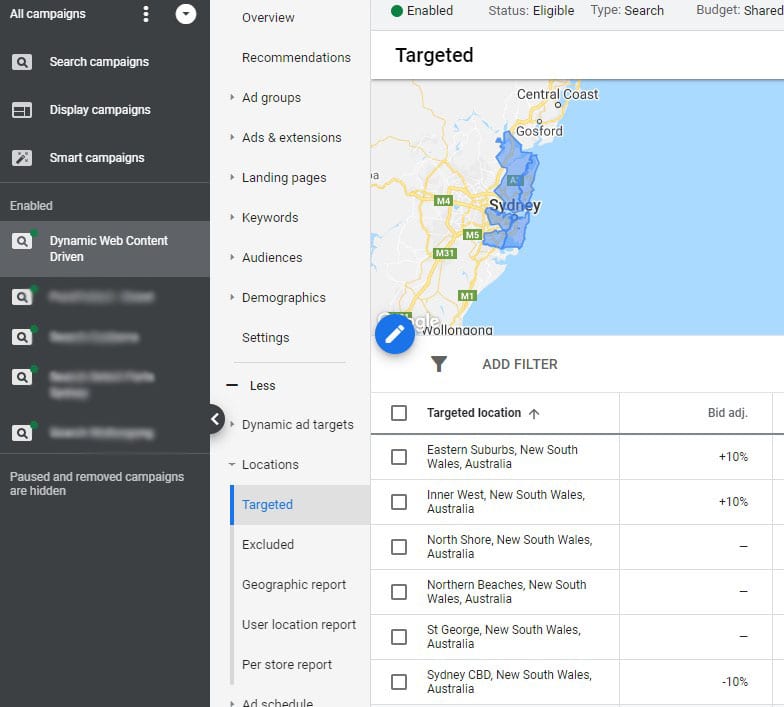
To make your bid adjustment, move your mouse to the appropriate location, and a little pen will appear. Click it, and a box will pop up.
In the box choose if you want to “increase” or “decrease” your bid and then type the percent you want to adjust by.
In the example below we choose to increase by 10%. Click save.
If you ever want to remove a bid adjustment, simply delete the number and leave the box blank, and Google will remove the bid adjustment when you save.
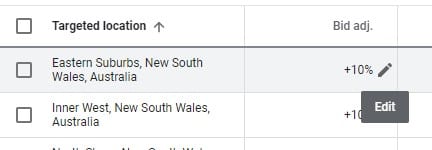
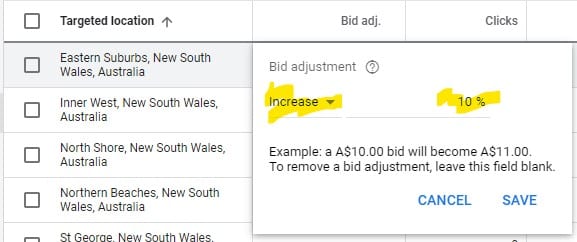
Schedule Bid Adjustments in Google Ads
Scheduled bid adjustments allow you to adjust your campaigns at different times of the day or week. The process is remarkably like location.
Click on a campaign you want to adjust bids on based on schedule.
Next, click ad schedule, and you should see any schedules you set up (see image below), and in the second column it should show the heading for Bid Adjustments.
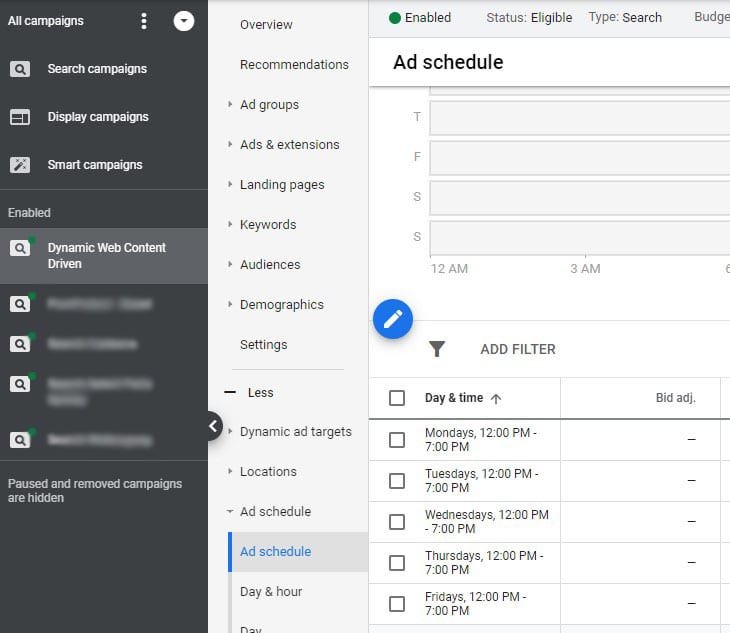
To make your bid adjustment, move your mouse to the scheduled bid you want to adjust, and a little pen will appear. Click it, and a box will pop up.
In the box choose if you want to “increase” or “decrease” your bid and then type the percent you want to adjust by. In the example below we choose to decrease by 10%. Click save.
If you ever want to remove a bid adjustment, simply delete the number and leave the box blank, and Google will remove the bid adjustment when you save.
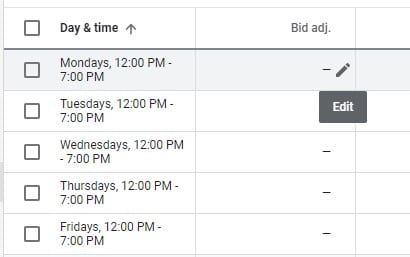
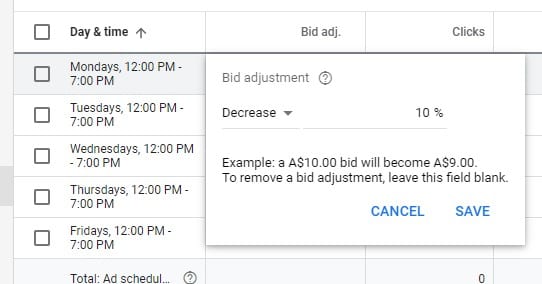
Conclusion
Now it’s over to you to implement your bidding strategy or make adjustments.
We would love to hear your questions and feedback.
Just add to the discussion in the comments below.