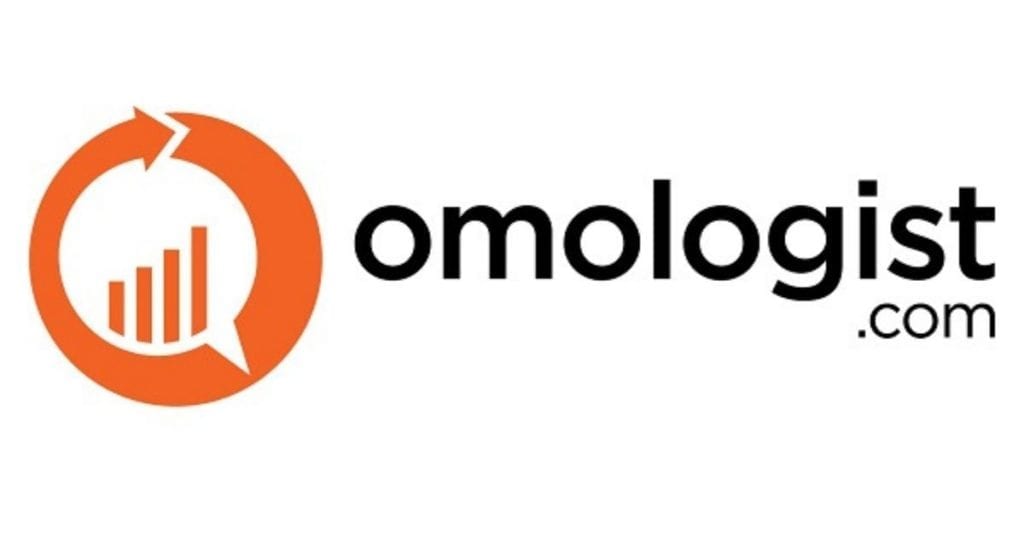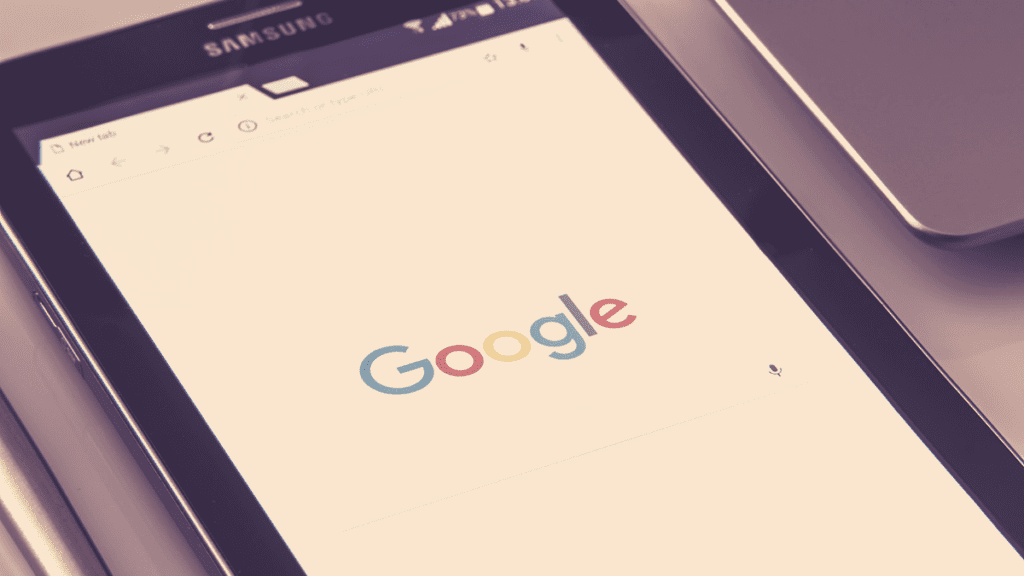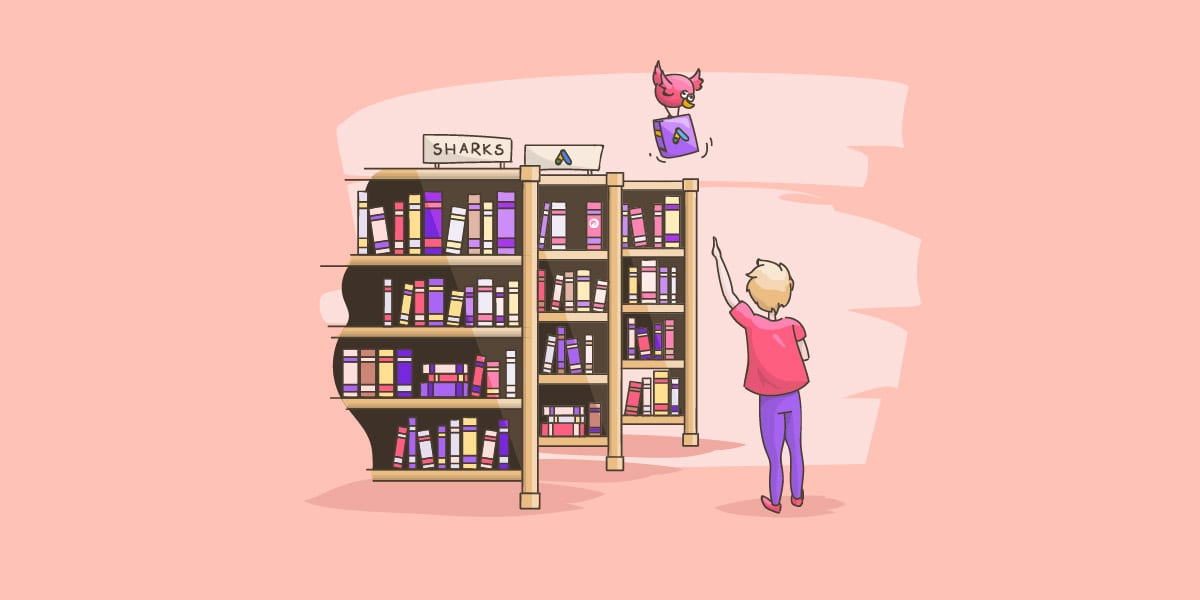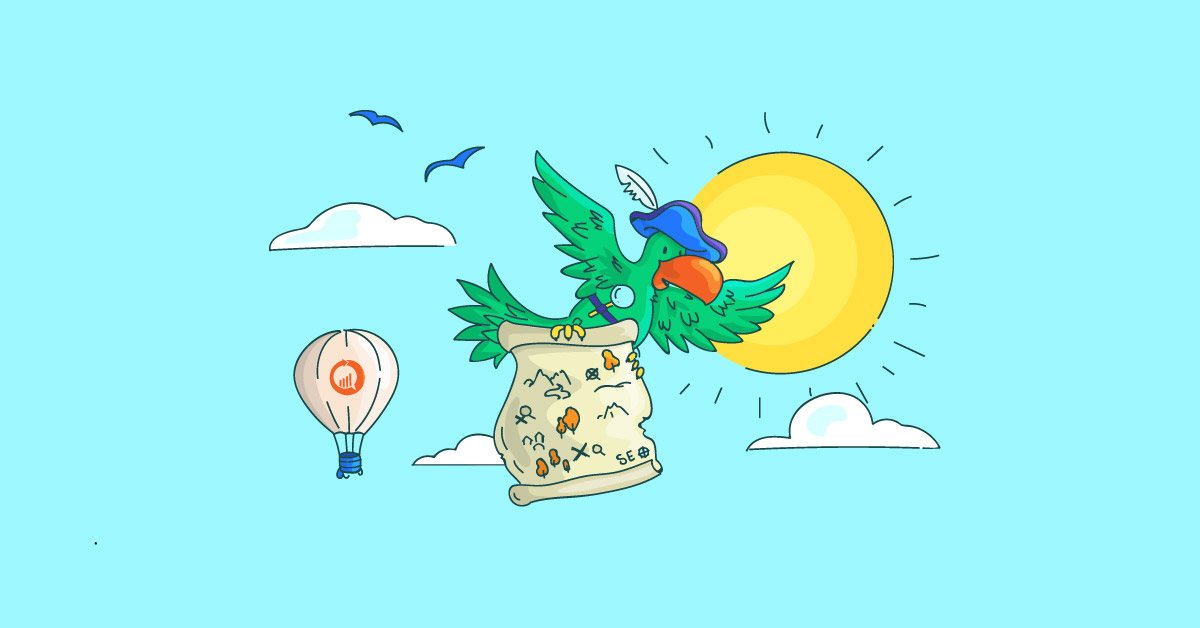Setting up Google Search Console provides some significant benefits to better understand visitors to your website.
- You can link this data into Google Analytics to get better insights into whats happening on each URL
- Google provides you with data on the search terms, position and clicks received for pages on your website
- By submitting your sitemap, you assist Google in finding all pages of your website making to easier to get indexed
- Google will also identify issues with your website when it crawls, which enables you to fix these issues and improve the quality and experience for your customers.
Our Omologist platform can analyse all your Google Search Console data for you making it easy to know when something needs to be addressed and help identify issues to improve your overall website.
Once you have Google Search Console setup please try our free version which does all this analysis for you.
Just click the Join Free at the top of the page.
So let’s get started on setting up Google Search Console.
First, go to https://www.google.com/webmasters.
Login OR create an account. Next Google will ask you to enter your URL for your website.
If it’s your first time to Google Search Console you should see the screen below.
Once you have typed in your URL click the “add a property” button.

Next, you need to verify that you own the domain. Google will usually provide 5 ways to do this.
If you are using a platform such as WordPress, Magento, etc many platforms will provide a mechanism to use the “HTML tag” form.
If you don’t use a platform, and you have FTP access to your website via Control Panel or FTP software, you would likely be best to use the “HTML file upload process”.
If you already have Google Analytics or Google Tag manager setup these may also be viable methods.
The Domain Name Provider method is a little more advanced but if you are with a large Domain provider like GoDaddy, Google does simplify this process if you have login details.

Depending on how your website is built/set up, choose one of these methods to verify your website and click the Verify button.
Once you click the Verify button you should get a tick from Google to confirm.
If so click continue.

Next, we want to make it easy for Google to find your website and all your pages. To do this we provide Google with a link to your sitemap.
If you are using a Content Management System (CMS) or another platform, many have the sitemap built into the platform and by visiting http://www.yourdomain.com/sitemap.xml you can usually find it.
If you don’t have a sitemap, sign up for Omologist.com and we will try and identify if you have a sitemap.
If you don’t have a sitemap, we will create one for you that you can upload to your website.
To submit your sitemap click the grey “sitemap” link highlighted below and on the following page click “Add/Test Sitemap”.

Once you click Add/Test Sitemap just enter in the file name of your sitemap which is usually sitemap.xml

Once you submit your sitemap, Google will show how many URLs for your website have been submitted.

Next, we need to ensure your robots.txt file is set up.
Like with the sitemap, if you use a platform this will likely be generated for you.
The robots.txt file is located in your root directory at http://www.yourdomain.com/robots.txt.
The robots.txt file helps crawlers such as Google’s Googlebot to know what it should crawl and also what it should not crawl.
You can see an example of the Omologist robots.txt file at http://omologistmain.wpengine.com/robots.txt.
You will see the pages we have told them not to crawl and what to crawl.
Our robots.txt file also contains the location of our sitemap to make it for any crawler to find the pages on our site we want to be indexed.

If you need help with Google Search Console our Omologist platform can help with set up but also with analysis and then prioritise what needs to be done.