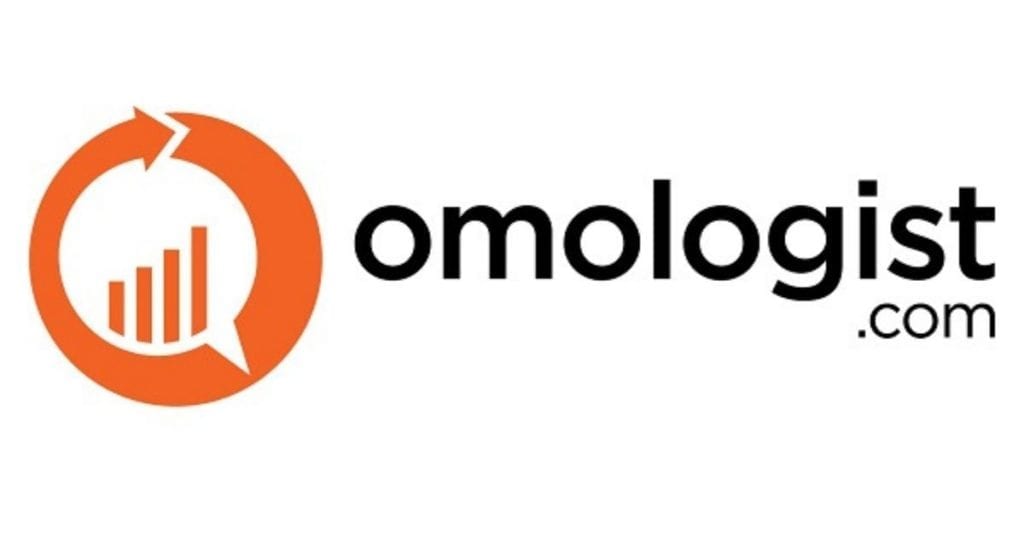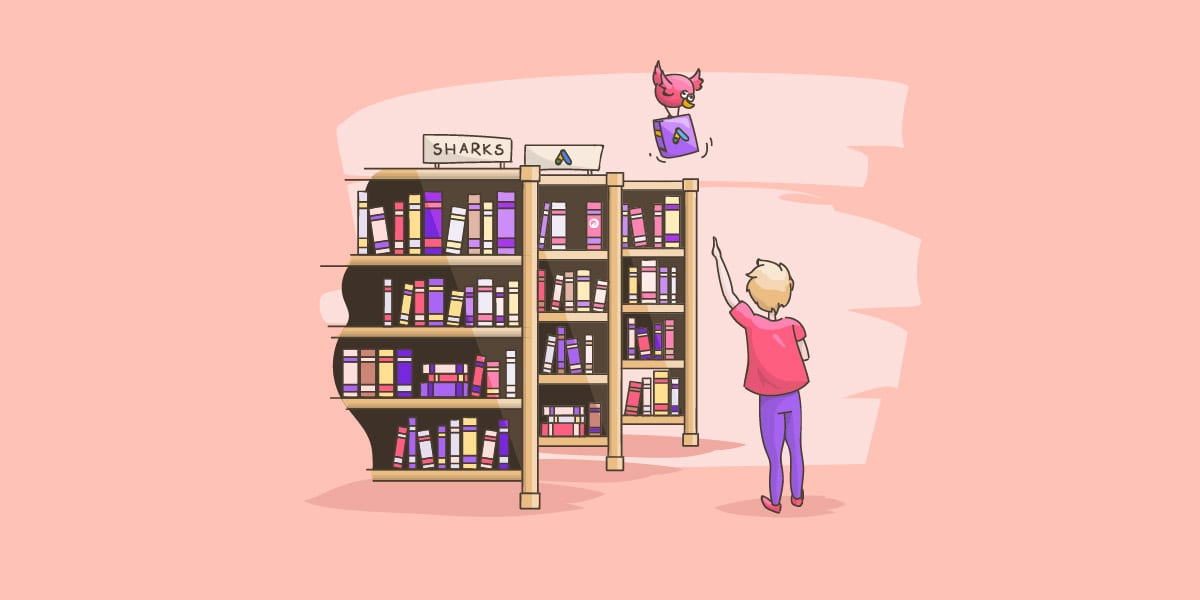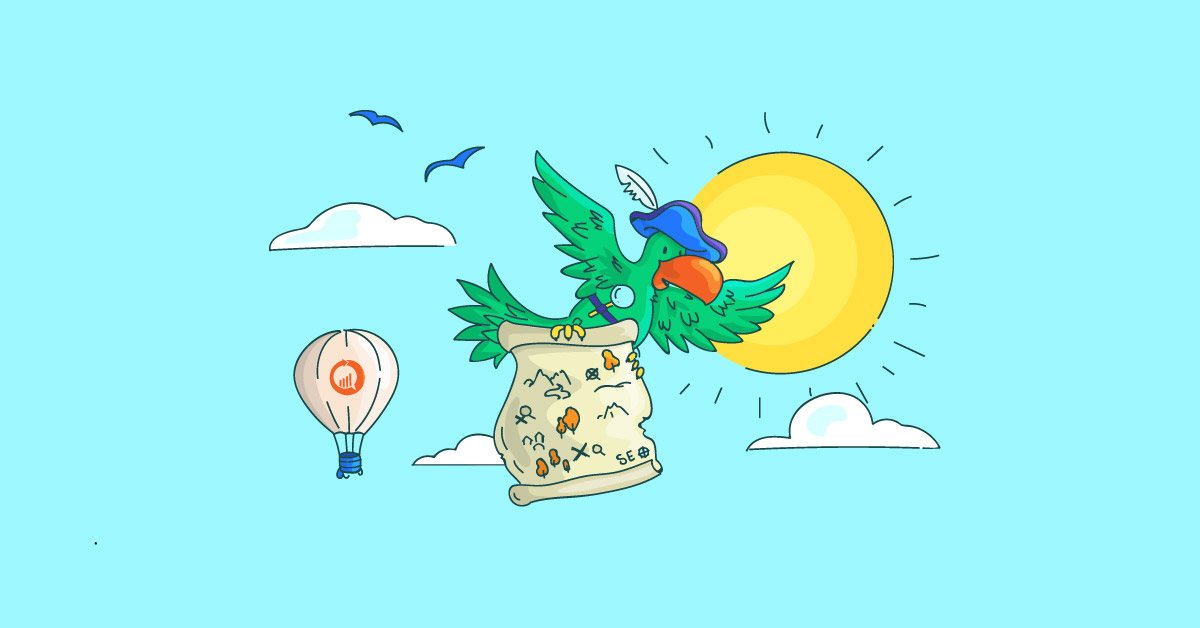How to use Google Dynamic Search Ads
Google Dynamic Search Ads or DSA’s are a great way to back fill your search campaign or ecommerce campaign. DSA’s allow you to target portions of your website for search, search partners and display for queries you might not be targeting with your search campaign or even Performance Max Campaign. Its a great way to pick up those additional longer tail keywords and misspellings that you will never consider.
In our experience we have also found it significantly better than using broad keywords which is more about making Google money rather than squeezing every ounce of return for each dollar spent on Google ADs.
Below we take you through the setup and what to consider setting up your targeting. We will also look at some tips to get the most from your DSA’s.
Table of Contents
A high level look at Google Dynamic Search Ads
Let’s chat about Google Dynamic Search Ads (DSAs), a better way to reach customers who are this close to discovering your fantastic products or services on Google. Sure, Google says DSAs are perfect for those with massive websites or a boatload of inventory, but guess what? We’ve found that even product pages or specific blog article with top-notch content and snazzy titles can score big with DSAs.
The magic of DSAs lies in their ability to use your website’s content to create ads, cook up headlines, and select landing pages, all while filling those pesky gaps in your keyword-based campaigns. Creating a DSA is a piece of cake—simply provide two 90-character descriptions for a single ad, and Google will whip up those headlines for you.
But how do DSAs work, you ask? More on this later, but at a high level, when a user’s search is in sync with the titles and phrases from your website, Google Ads picks a relevant landing page or targeted page, generates a crystal-clear headline, and voilà—your ad is ready! Plus, you can cherry-pick specific pages to customize your descriptions and campaign targets.
Now, let’s talk targeting which one reason for using dynamic ads. With options like URL_Equals, URL_Contains, Categories, and Page feeds, you can zero in on individual URLs, pages with particular URL strings, Google Ads-generated landing page categories, or even your own custom URL spreadsheet. Talk about precision!
As for headlines, DSAs craft them on-the-fly based on user searches and your landing page or domain’s most relevant text. To amp up your headline game, follow Google’s editorial policy, sprinkle in unique calls to action, and stick to 60 or 90 characters.
However, if your website changes faster than a chameleon, DSAs might not be the best choice. They shine brightest with well-optimized sites that feature clear, well-written content. Flashy or image-heavy websites, or those that require users to sign in, may not see the best results with DSAs.
But let’s not forget the perks! DSAs save you time (bye-bye, manual keyword mapping), generate spot-on headlines, offer control over ad displays, and help you snag extra traffic and sales. And as a cherry on top, DSAs create display URLs based on your final URL domain, so you don’t have to lift a finger.
In a nutshell, Google Dynamic Search Ads are your trusty sidekick to help you reach customers searching for your amazing products or services on Google. Say goodbye to gaps in keyword-based campaigns, streamline your ad creation, and enjoy greater control over targeting.
Setting up a Dynamic Search Ad Campaign
Before you embark on your DSA quest, let’s brush up on the essentials from Google. These are the sacred scrolls of best practices you must follow:
-
- Spruce up your website (nobody likes a shabby castle).
-
- Craft irresistible ad descriptions (the secret sauce of relevance).
-
- Keep mobile users in mind (because they’re everywhere, trust us).
-
- Make your site accessible (even Google needs a little help sometimes).
-
- Go for single-language campaigns (multi-lingual websites, we see you).
NOTE – like anything that uses data if you give it crap you will get a crap outcome. So, the list above is extremely important, especially point 1 and 2. Remember DSA’s use the title, meta description, and page content so if its crap, your ads will be crap.
Now, intrepid adventurer, it’s time to delve into the magical realm of creating a new Search campaign with a Dynamic Ad Group:
Create a Dynamic Search Campaign
- Summon your Google Ads account and click “Campaigns” in the mystical page menu (blue button with white cross).
- Unleash the plus button, choose “New campaign”, and don’t pick any campaign goals and choose “Create a campaign without a goal’s guidance”. This is extremely important as you won’t be able to create a dynamic campaign if you don’t follow this step.
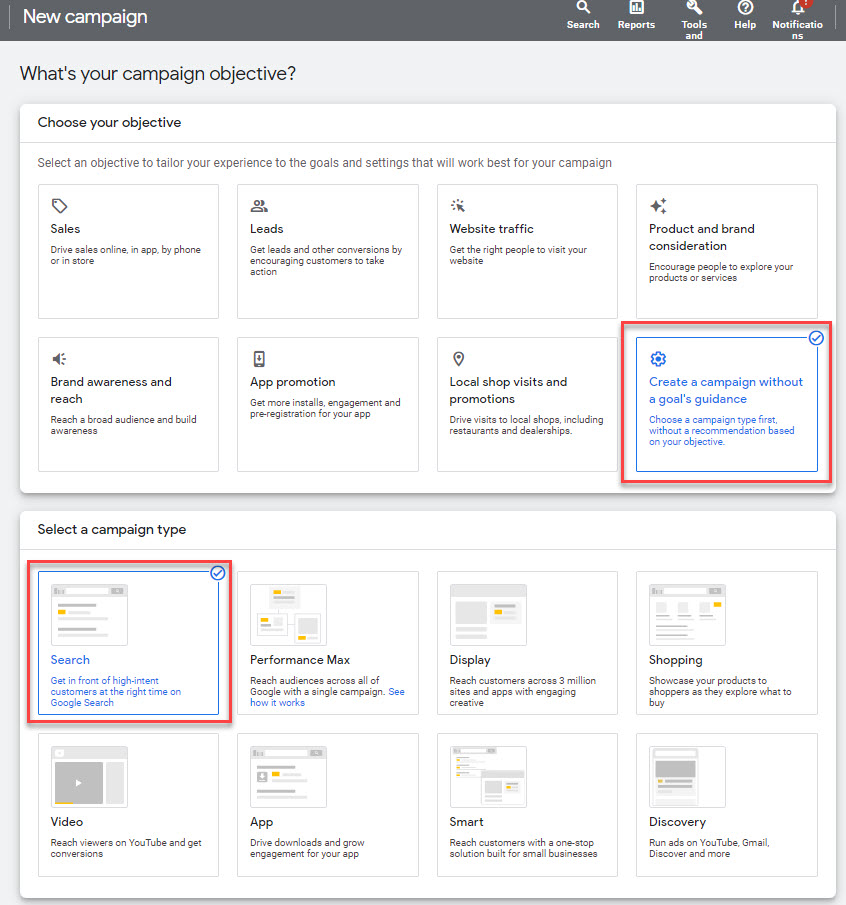
- Select “Search” as your campaign type.
- Under conversions enter in your website domain as you will be targeting a specific page in this first example. Choose and enter any other relevant results you want to get from the campaign.
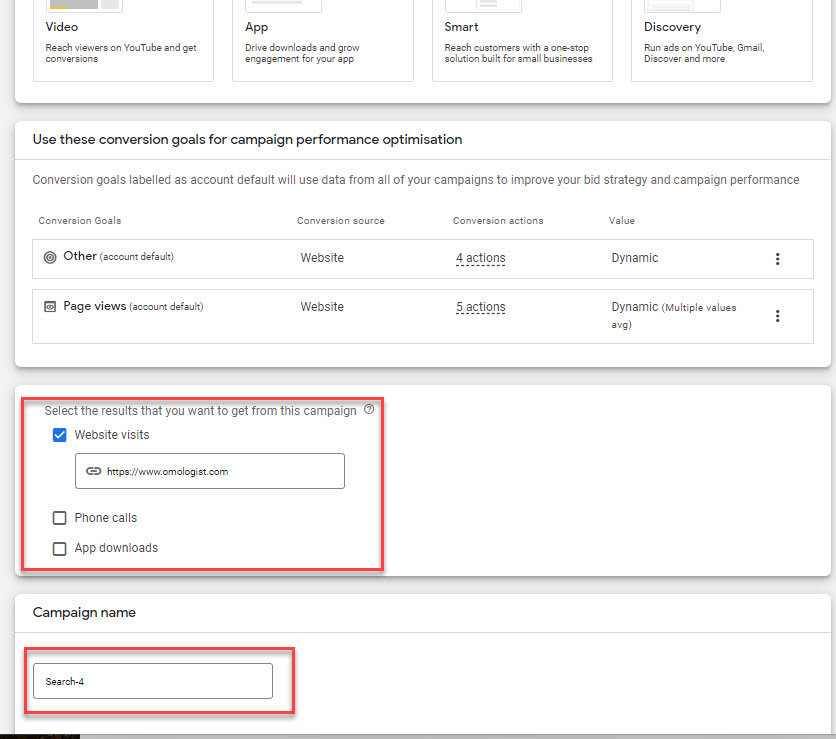
- Name your campaign (see last red box above).
- Bidding – To get the most from Google ads you need to track conversions. Google does give you the option bid on clicks or impression share but we strongly recommend you use conversions.
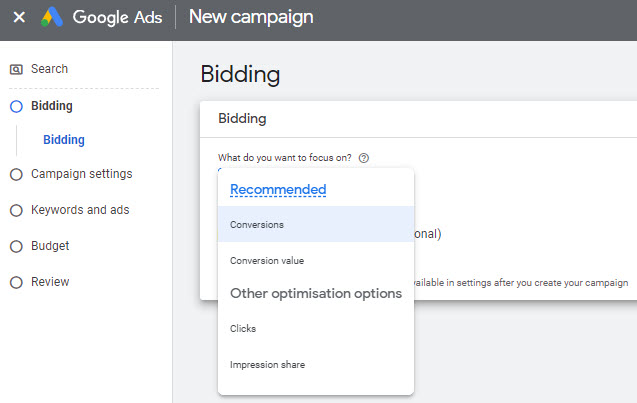
- Lets talk “setting a target cost per action”. Google of course would like you to not set this as more money in their pocket. We would always set this to a target conversion cost EXCEPT on a new campaign when we are trying to get a feel for how the algorithm will feel out the content on the pages and target ads. Also below you will see we talk negative keyword lists so for now we want to not strangle the campaign before we get started so in this position we recommend don’t set a target cost. HOWEVER – diarise in a least a month to come back and set this based on how the campaign is performing. If you have been running other Google Ads campaigns and lets say your conversion cost on those is $4.00. You could set this now but you need to judge this on a campaign to campaign basis and what your advertising and what your targeting through Dynamic Search Ads. We recommend (and what we do) is run the campaign for 2 to 4 weeks and then set this conversion cost target.
- Now push “Next”
- With DSA’s we are targeting search so we will generally uncheck “Include Google Search Partners” and “Include Google Display Network”. We are really looking for the outcome from people searching Google and while Google search partners and Display has improved we are just focused on Google search. Adjust based on what your trying to achieve.
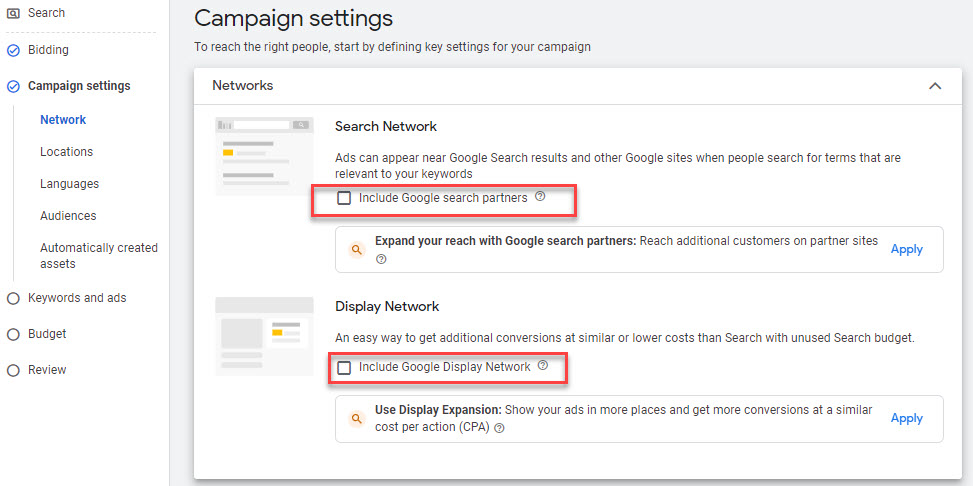
- Choose the location you want to target and language.
- As your targeting dynamic links we tend to not use “audiences” until later down the track depending on the campaign, product, client, results etc. Keep it clean when you start and not have an audience.
- Leave everything else unchanged and click “Next” at the bottom of the page.
- You will now get asked to create an Ad group. Just scroll to the bottom of the page and click “Next” – no need to enter anything on this page, no ads to write yet.
- Budget – we like to use budgets to allocate the budget the client has given us. Set a daily budget for your campaign.
- Examine your campaign settings and click “Publish campaign” to unleash its magic. You will likely get a warning about there being no ads so just ignore.
- Now we will create our dynamic ads. See the next section below to create an ad group and your ads.
Create a Dynamic Ad Group for a specific landing page
- These next steps are for setting up a dynamic campaign for a specific landing page. Later we will discuss setting up for other targets such as URL_Contains, Categories, and Page feeds. For now we are focusing on a single URL but a similar process applies for the others.
- With your Google Dynamic Ad Campaign ready, click pen symbol and choose “new ad group” click opt for the “Dynamic” option in the Ad group type.
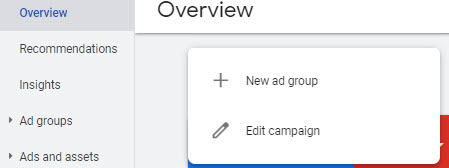
- And then choose dynamic
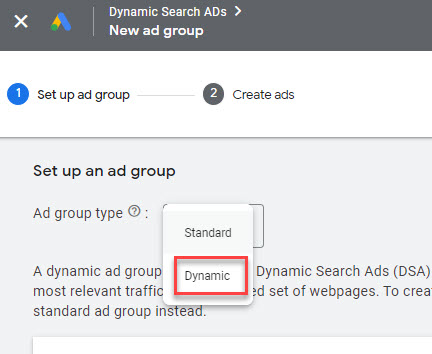
- Name your dynamic ad group.
- So now we are going to look at one form of targeting -URL_Equals. To do this we are going to click “Create a new rule to target specific webpages” and “use exact URL’s” should already be chosen.
- Next copy or enter in the exact URL you want to target into the second red box in the screen shot below. You can add multiple URLS for each add group but we tend to not do this and just have one URL for each ad group. It ensures your description is more targeted and you get individual data for the targeted URL
- IMPORTANT – click “add” – a lot of people forget to do this.
- Last click “save and continue” at the bottom of the page.
Screen shot of exact URL targeting page for DSA’s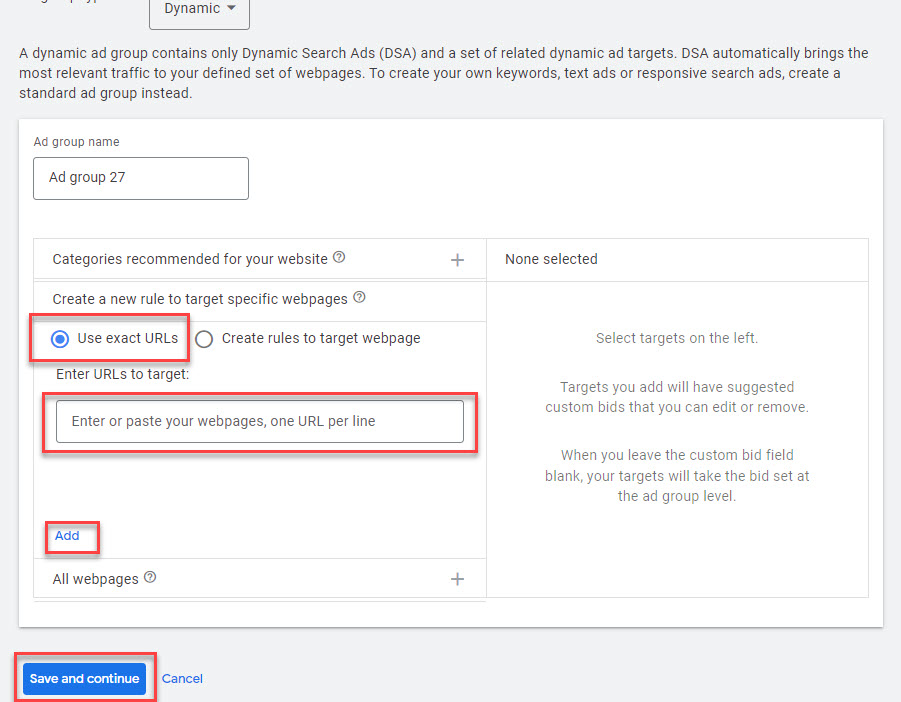
Next step is to write you ad – see below.
Create a Dynamic Search Ad
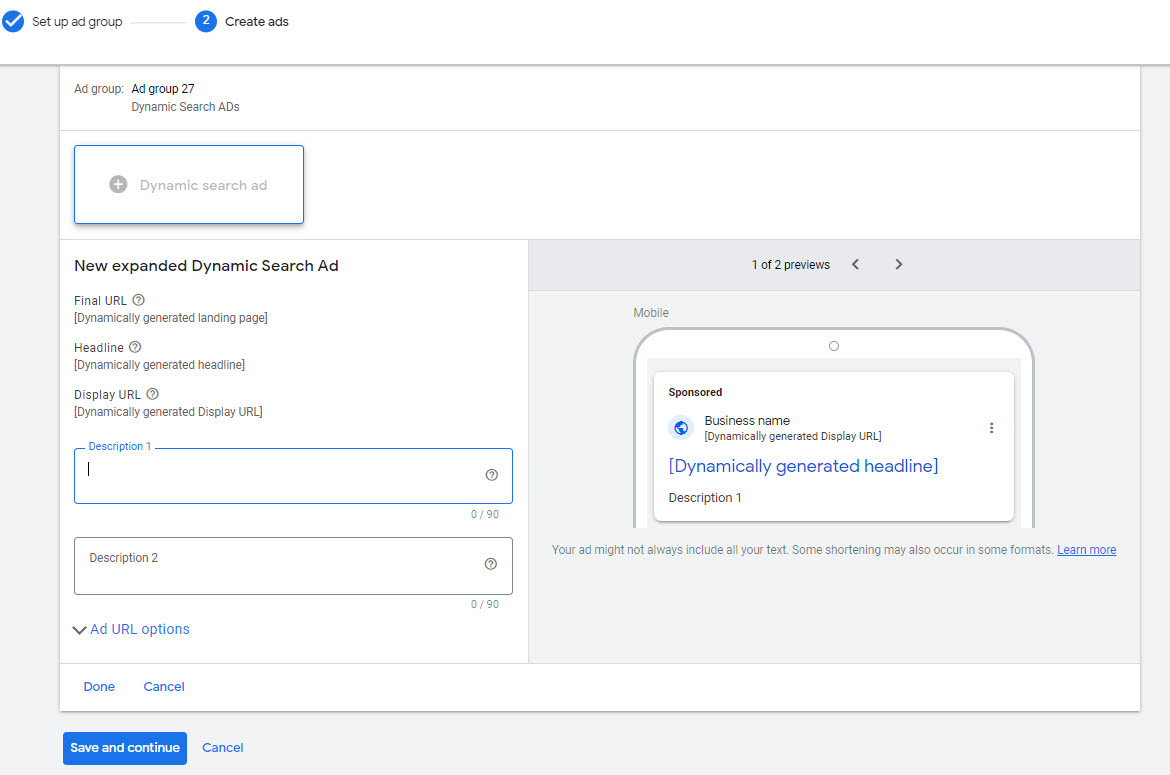
Screen shot of Dynamic Search Ad enter description page.
To create your very own Google Dynamic Search Ad, follow these steps:
- To create your dynamic ad you need to write two descriptions of up to 90 characters each. Google will dynamically generate the headlines using your titles, meta descriptions and page content. If you need help with your copy see our article on writing Google ads copy.
- Once you have written your two descriptions then click “Done”.
- We recommend writing at least two ads so click “Dynamic Search Ad” box and write a second ad with two additional descriptions.
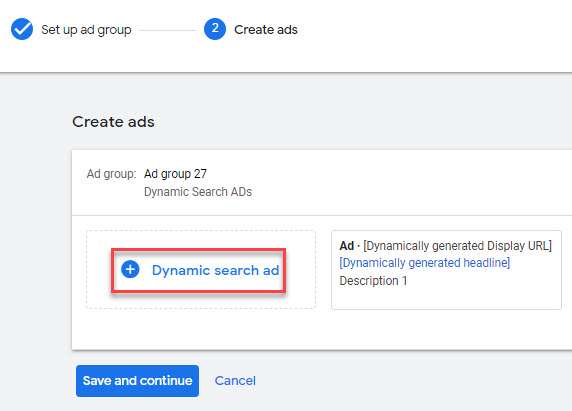
Screen shot of Dynamic Search Ad creative page.
- Once you have at least two ads the click “save and continue”.
Create a negative keyword list
- Click ‘Tools” at the top of the page and then under shared library click “Negative Keyword Lists”.
- Click the magic blue button with white cross and create a negative keyword list.
- Add some keywords and remember to use [keyword] for exact match keywords, {keywords} for phrase match. We can never say don’t use broad match, but it should be rare and avoided were possible. We tend to just use exact match in most circumstances.
- Save the list.
- Now you need to join this list with your campaigns so click “Apply to Campaigns” and then select the campaigns you want to apply this list to and then click “Done”.
Adding keywords to your negative keyword list
- To refine your campaign, you will need to daily (first week or two) and then less often review the keywords that showed your ad and then review them.
- To do this go to your campaign and click “Keywords” and then click “Search Terms”. Based on the time frame you have chosen it will show you they keyword that generated an ad.
- If these keywords don’t make sense to the campaign, you add them to your negative keyword list. For example, let’s say you sell Promotional Polo shirts for corporate gifts and events and employees. You won’t want to show your ad to people buying a single polo shirt.
- To do this scan down the list of keywords and next to those that don’t make sense (i.e., black polo shirt or buy polo short) check the box on the left.
- Once you have gone through all the keywords click “add as a negative keyword” at the top of the page.
- Next choose “Negative keyword list” and then choose your list (if it is not all ready magically shown) and then click save at the bottom of the page.
- Remember to do this daily for the first few weeks so that you’re not wasting money. On the first few days we might even do this process every few hours.
Other Targeting methods other than specific URL
As we have highlighted, DSA’s provide alternate methods to target including URL_Contains, Categories, and Page feeds.
While at Omologist as we use DSA’s often, we do tend limit our targeting to specific URLs and URL’s contain as we find this gives good control and the best results.
However, so that you can make your own decisions on what makes sense for your account, lets go through some examples. However, I wont cover getting to this as we covered this already above in “Create a Dynamic Ad Group for a specific landing page”.
URL Contains
So rather than choose a specific URL to target, URL contains lets you target a range of pages so long as the URL contains a common section. Lets look at an example to explain this further.
Lets say you own a promotional products business and one of the products you sell is headwear. You may have 40 different products under headwear and you want to target them all BUT use the same descriptions in your ads.
Lets say your headwear category page is https://ppexample.com/headwear/ so you can take the section /headwear/ for example and put that in the URL contains section and Google will target your category page AND all the product pages that also include /headwear/ in the url.
Don’t forget to click “add” to add the rule to your targeting.
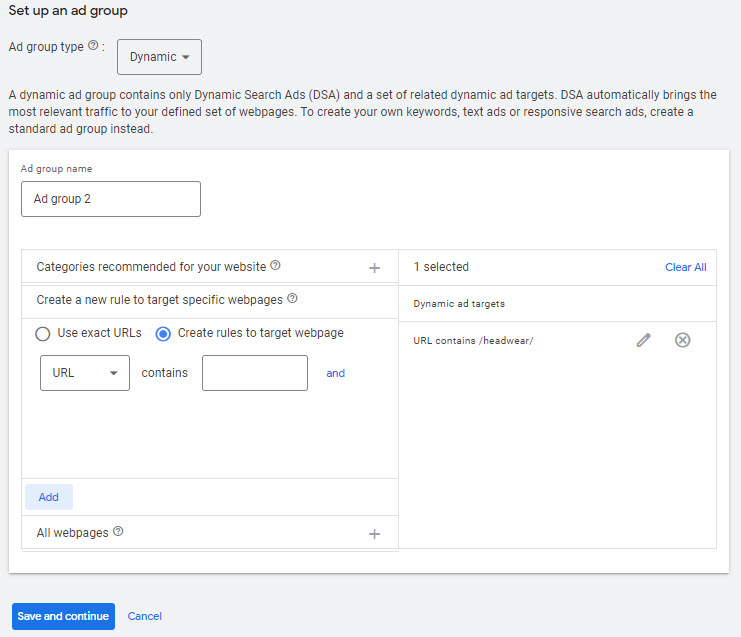
Screen shot using URL contains for targeting in DSA’s
Page Content
Page content uses a target keyword to target your dynamic ads. Sop in this example we want to target headwear again so we use that as a keyword and then Google will target any page on your website that contains the keyword “headwear”. Be careful doing this because you may use the keyword headwear on a page not necessarily about headwear and therefore drive the wrong traffic to your website.
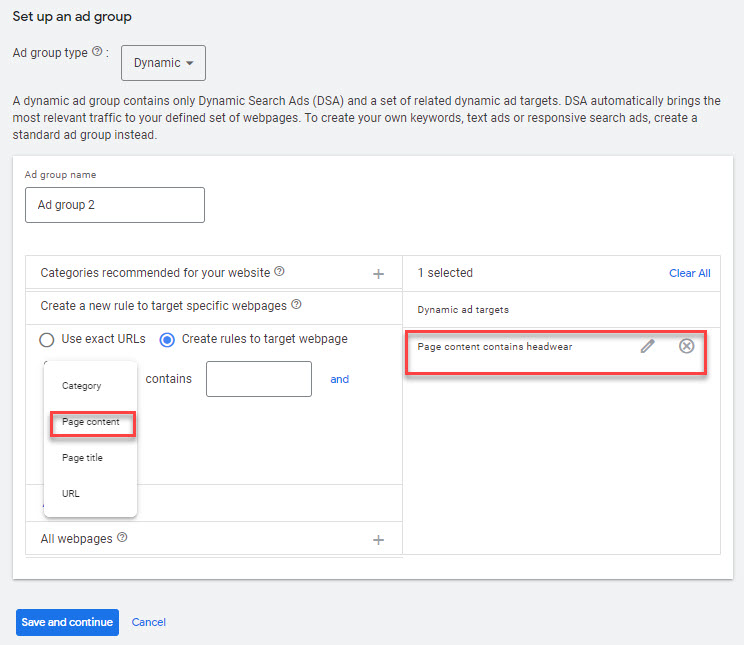
Screen shot of using page content for targeting for DSA’s
Page title
Page title is similar to page content but it limits the use of the keyword to when it is used in the page title rather than all content on a page. If your titles are succinct then this will generally be a better method than using page content.
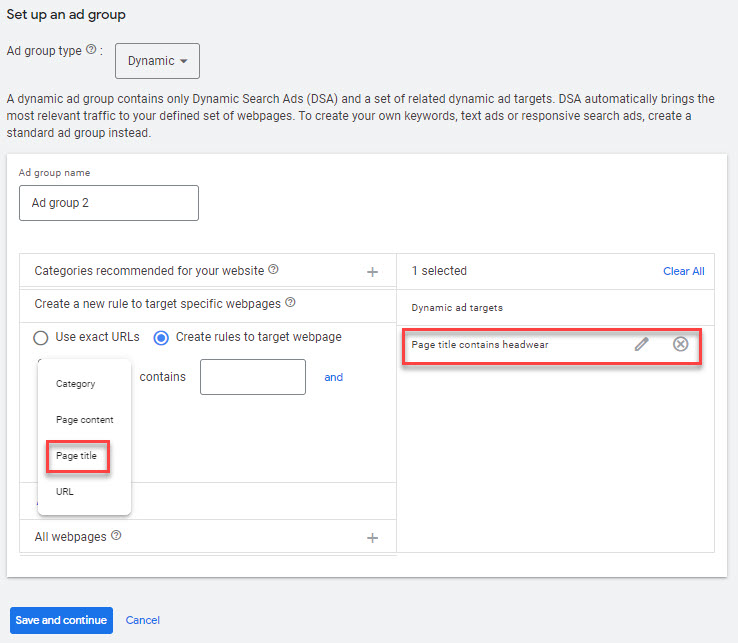
Screen shot of using Page Title for targeting for DSA’s
Targeting using combinations
lets say your promotional website in headwear sells golf caps and you wont to have specific descriptions in your ads for “golf cap” but you also only want to show the products in headwear.
What you can do is target using a combination such as URL contains “/headwear/” and the page title contains “golf cap” sop as to not target the other types of headwear. Here is how you will do this in Google ads.
First enter in for URL the target “/headwear/” and then click “And” at the end of the line and choose page title and type in “golf cap”. See below. Don’t forget to push “add” at the end.
And yes you could use page content for this example instead of page title because you first qualified what Google should target with URL contains so that should eliminate when golf cap is used in other parts of the website.
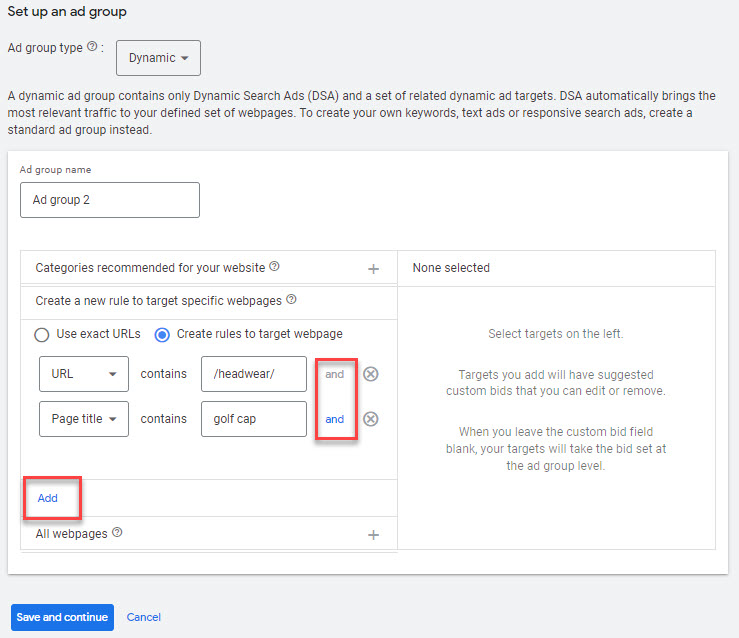
Screen shot of using combination targeting for DSA’s
Targeting using categories
Categories can be a little hit or miss with DSA’s as they reply heavily on the quality of the content and great titles and meta descriptions. How categories work is Google will crawl your website and pages and from that try and identify categories based on themes. If you have just setup a DSA Campaign you may need to wait a day or so for Google to crawl your website and form these categories.
Once formed you will see something like below where Google has formed themes for this promotional product website.
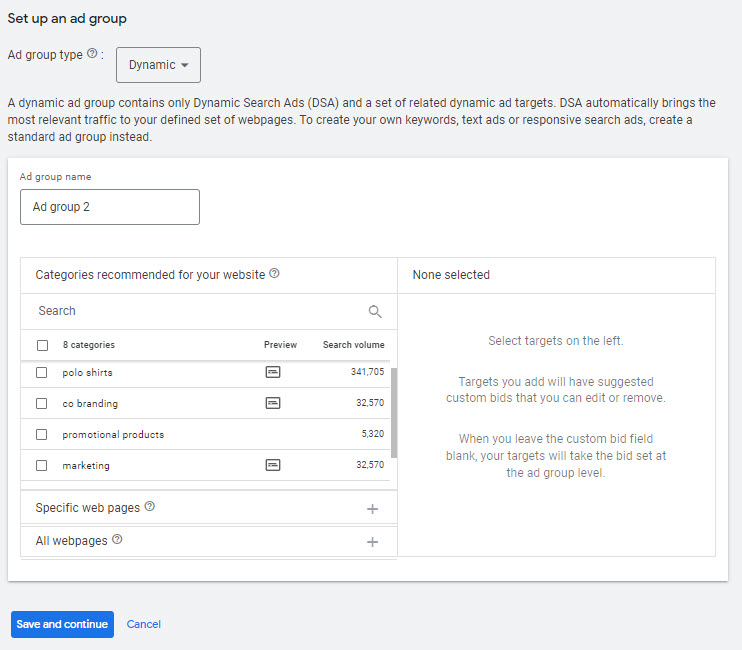
Screen shot example of categories targeting for DSA’s
If you put your mouse over the little boxes under “preview” Google will provide you with an example of an ad and the URL.
To use these simply check the box next to the category you want to target and we recommend that if you use categories then setup one ad group for each category you decide to target.
Once you select a category you can move on and click “save and continue”.
Targeting using all web pages
This could be called the very lazy advertiser solution. Basically if you use this targeting method Google will target ALL your website pages with any query that makes sense for any page. Your descriptions in this case will need to be broad and not product or page specific.
One way of using this might be an ecommerce website who have great content and product descriptions, titles and meta descriptions. They may use this as a catch all for keywords they have not targeted in other specific search campaigns and they may cap the activity with a targeted CPA and budget.
To use they would simply choose all web pages as in the image below and when you go to setup your ad descriptions you might keep this general around free shipping, credit cards accepted etc – not product specific.
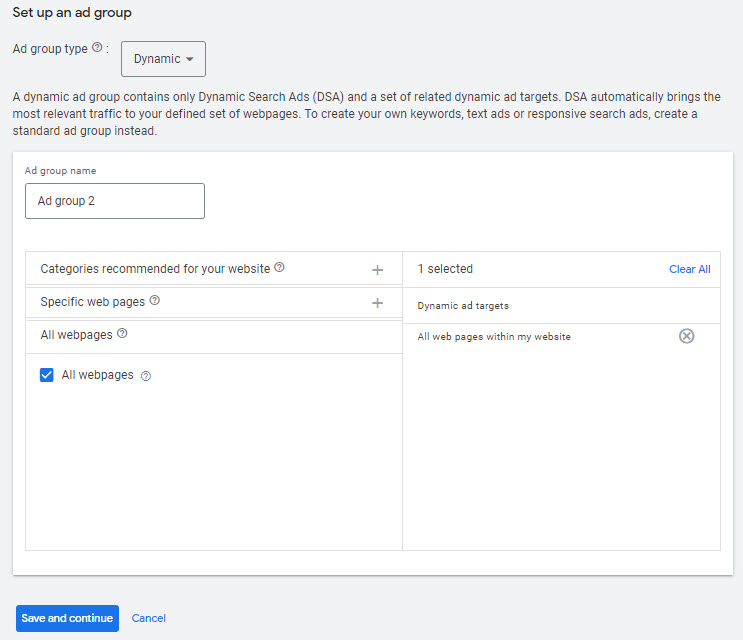
Screen shot of all webpages targeting for DSA’s
Targeting using page feed
Page feed targeting will generally be the domain of shopping as it allows you to include custom labels for each URL (page) you upload.
So what are custom labels? Google provides the ability to create five custom labels and page feed allows you to upload and include these in your page feed to use in DSA’s. For example lets say you had product rating for your products and you have these setup in Google Shopping then you can add these to your page feed.
Custom labels you might use might be a tag such as best -seller or year of manufacture or star rating, or last remaining stock.
To setup a page feed you need to first create a template and Google provide a sample here and it looks like the one below.
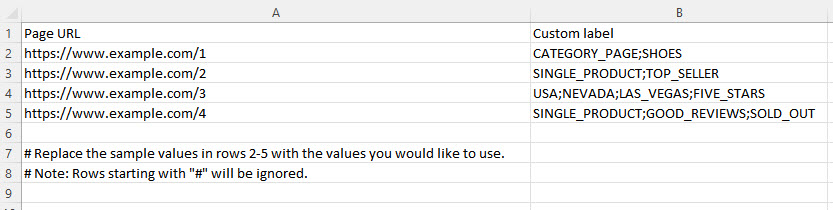
Screen shot of Googles Template spreadsheet for page feed
Once you have your list of URLS with the custom labels you wish to use for each URL you will need to upload this file in CSV format to Google.
- first click “Tools and Settings” at the top of the page and then click “Business Data”.
- This brings you to the data feed page.
- To upload your page feed file click the blue circle with the white plus sign and choose “page feed” from the list.
- Name your page feed and then choose how you will provide Google with this list.
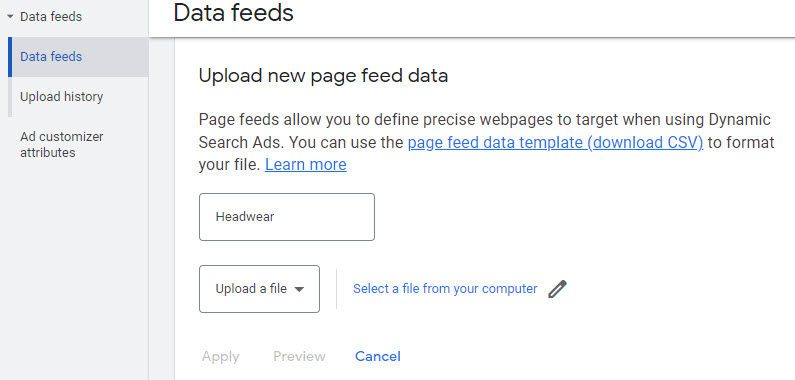
Screen shot of Google Page Feed input page
- Once you file is uploaded go back to your DSA campaign they you have set up and create a new ad group.
- Once you get to the targeting page you can choose the targeting source as we have done above but choose “use URLS from my page feed” and then use the targeting features we have already discussed such as specific URL, URL contains custom labels and Google will then only target those URLS in your feed that march your targeting. For example if we supplied a page feed with all the products for our promotional product business and then used URL contains “/headwear/” and page title to target “golf cap” then Google would just target those URLS in the page feed that meet the criteria.
- Alternately, you can choose “Use URLs from both Google’s index of my website and my page feed” and Google will target all the urls that match the target criteria in your feed as well as those it crawls on your website that match the criteria.
Monitoring your Google Dynamic Search Ad Campaigns
We have already talked about negative keyword lists and the level of monitoring that you need to do especially through the early stages of the campaign but good practice is to do this regularly even when the campaign has been running for months.
For us we tend to us the overview page daily to monitor cost, how conversions are tracking, the conversion rate, cost per click and number of clicks.
From here you can adjust your target CPA for bidding (ensuring that each sale if profitable). To manipulate the algorithm you can adjust the target CPA as well as budget and if you budget is not large then use the data from Google to see when your ads are generating the most conversions and adjust your ad schedule to show ads in a certain period during the day rather than the whole day. You can also adjust your target locations to manage your budget.
We also find the Auction insights report insightful. To get to this report go into your campaign and then click “keywords” and then click “auction insights”. You will see something like this. We have covered all the URLS for privacy.
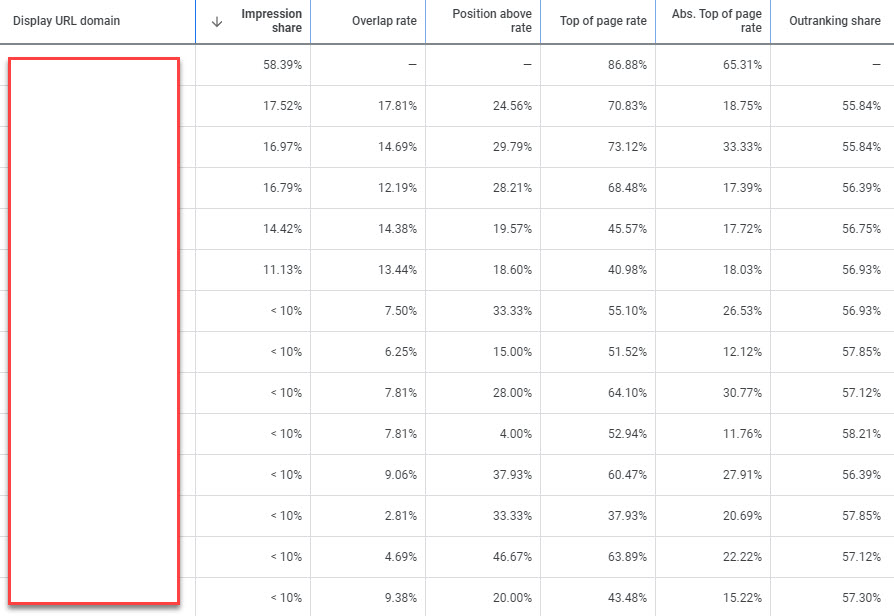
Google Auction insights screen shot
By reviewing this report we can see how aggressive we are being based on impression share and also using this with outranking share to consider the quality of our landing pages. This would be further analysed by looking at our our landing page experience scores in reporting.
With monitoring we always consider is the outcome being achieved for the client. For example are they making profitable sales, what is the quality of the leads, is the phone ringing with good quality enquiries and bookings. These we get anecdotally from clients but the data should give you insights on this and its always best to discuss with your client or your sales team to make sure your hitting the mark with the campaigns. Other tweak the campaign or stop.